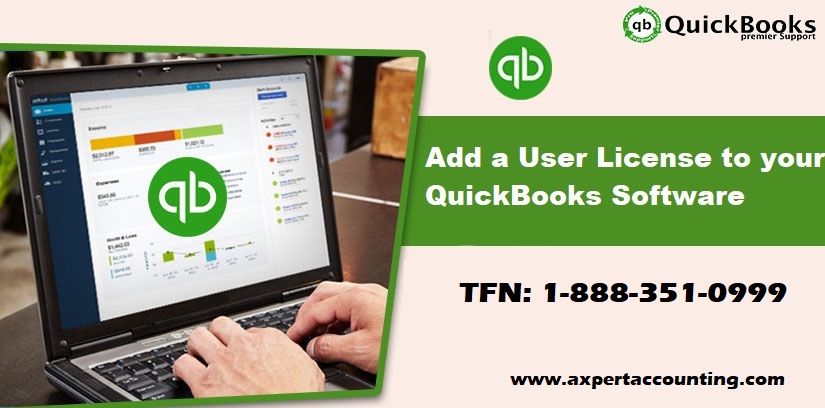QuickBooks users can easily purchase additional user licenses, if needed, in order to have more users to simultaneously access QuickBooks company file. A single user license of QuickBooks, allows one specific person to access QuickBooks from up to two different systems. In order to have multiple people sharing access to QuickBooks, then the user will have to buy additional licenses. QuickBooks desktop premier allows up to 5 users, where as Pro allows up to 3 users to work in a company file at the same time, depending upon the number of user licenses you have.
In simple words, whenever more than one user needs access to the QuickBooks desktop simultaneously, additional license is required. In today’s article, we will be talking about how to add a user license to QuickBooks software. Thus, if you are interested in knowing that, make sure that you read this article carefully till the end. Or else you can consult our professionals right away at our toll-free customer support number i.e. +1-844-719-2859. Our experts will ensure to provide the best possible support services.
You may also see: Resolve the Network Issues with QuickBooks File Doctor test Results
Steps to find out number of user licenses you have
- In order to find out the number of user licenses you have, you need to press F2 key to open the product information window
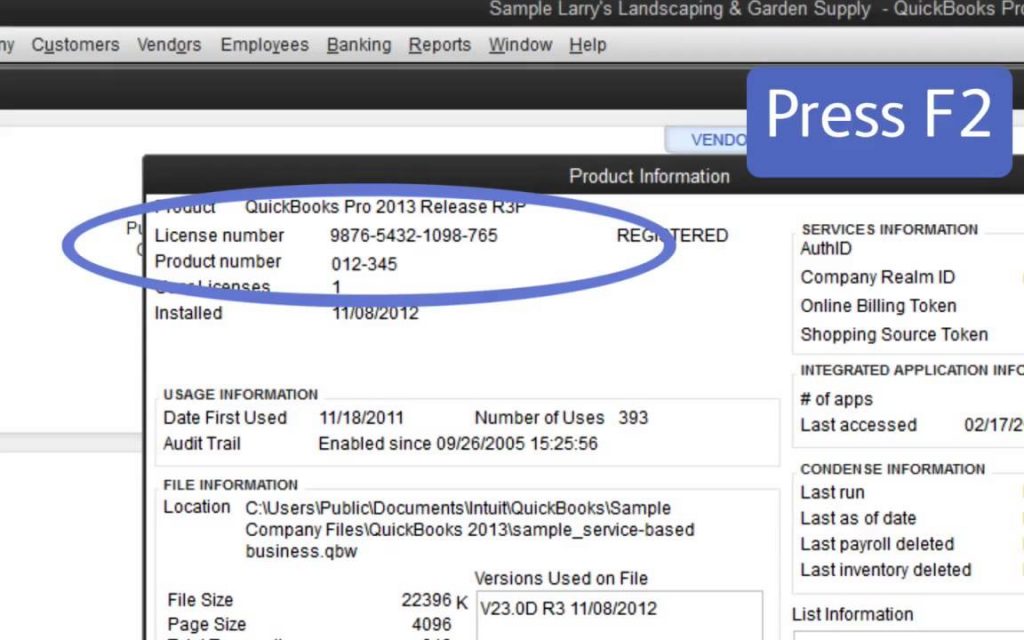
- Now, in the upper left, make sure to note the number listed for user licenses
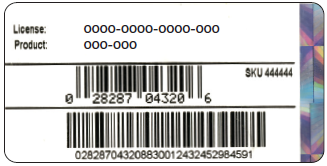
- Followed by repeating the same for each installation of QuickBooks
You may also like: How to downloading and installing QuickBooks Desktop 2020?
Steps to search for current pricing information for adding users to the license
- For searching the current pricing, the user needs to move to the help in QuickBooks and then select manage my license and then choose buy additional user license
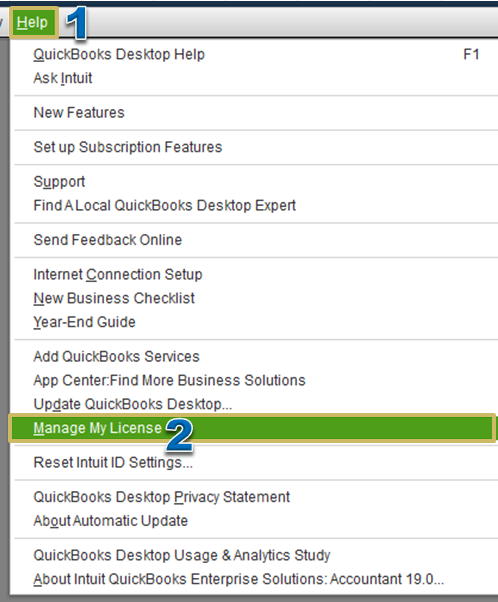
- The next step is to select the add seats online link for current pricing
Read Also: How to fix the error code 403?
What to do for purchasing additional user licenses?
In order to purchase additional user licenses, the user can carry out the steps below:
- The very first step is to move to the help menu in QuickBooks and then choose manage my license and then buy additional user license
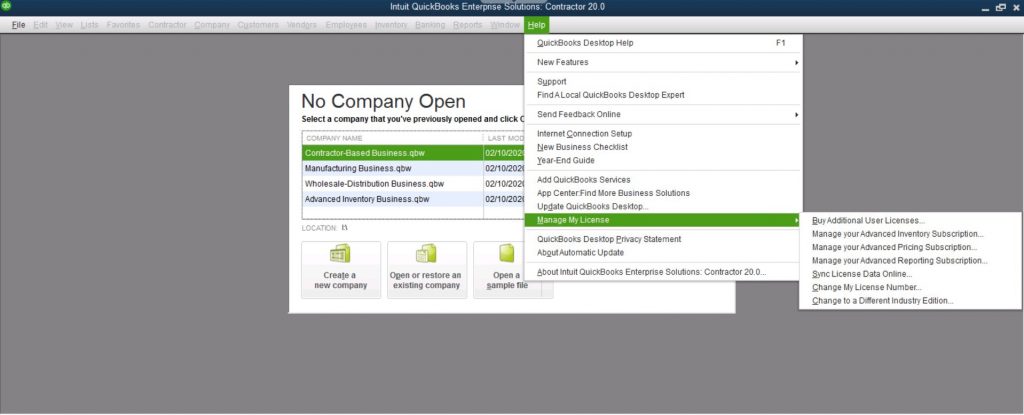
Also note that, if you buy additional user license isn’t available, then the QuickBooks might already be at the maximum users allowed
- Now, the page that opens gives an option to buy additional licenses online or by phone. In case you select to use the phone option, then the user will be given the phone number to contact Intuit. In case the user selects to use the online option, then a new page will open permitting the user to select the number of licenses you’d like to buy.
- The next step is to install QuickBooks desktop on additional systems based on the number of licenses bought. Also, it is recommended to use the same license and product numbers that were used originally, to install QuickBooks
- The last step is to follow the prompts to activate QuickBooks desktop, once the install process comes to an end.
The user can also go to help and then choose manage my license and then opt for sync license data online, in order to update the new license information.
Read Also: How to fix the error “QuickBooks – Application with Revoked Certificate”?
Conclusion!
After purchasing the additional user licenses, the user can successfully use QuickBooks for multiple users. However, in case you get stuck at any point of time, do not think much in contacting our 24/7 QuickBooks support professionals right away. Give us a call at our toll-free number i.e. +1-844-719-2859, and we will answer all your queries immediately.