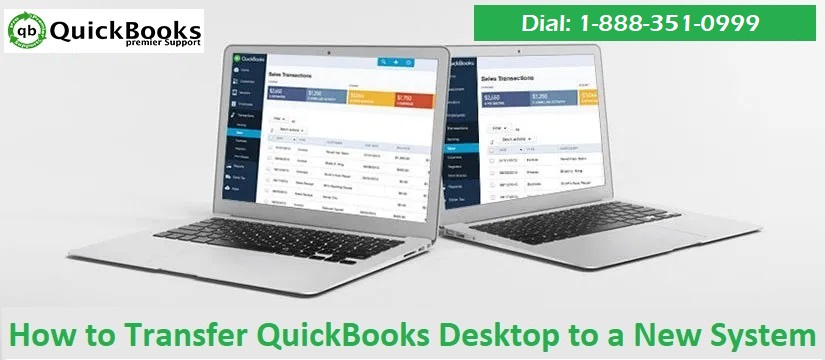Interested in learning the procedure to transfer QuickBooks to another computer? Going through this article will definitely be of some assistance to you. Changing your computer system after a few years is always recommended to enjoy different features and functionalities. Better configuration, faster speed, and more space can be a few reasons to transfer QuickBooks to another computer. Once you install a new version of QuickBooks or the same version of QuickBooks on another computer, you need to transfer a backup company file of the old system by performing the steps that we will be discussing later in this article.
Thus, make sure to read the article carefully. Or you can also call our QuickBooks support team using our number i.e. 1(888)351-0999. We are a team of technically sound QuickBooks professionals who work round the clock to provide the best possible support services immediately.
See Also: How to Fix QuickBooks Error H202, and H505 (6 Simple Tips)?
Basic requirements to transfer QuickBooks to another computer
Before you perform the steps ahead, it is essential to keep up with the basic requirements, which include the following:
- One of the basic requirements is to register for the software after installation and make sure that the new computer is connected to a proper internet connection
- The user should also ensure to uninstall QuickBooks from the old computer, but before that create a backup of the company file
- Another thing is to keep the QuickBooks software installation disk or setup file stored on an external device
- The user should also have a license and product registration details
- One more essential thing is to have an external storage device to store QuickBooks desktop files
- Also, make sure to have a USB flash drive with enough free space to hold QuickBooks files
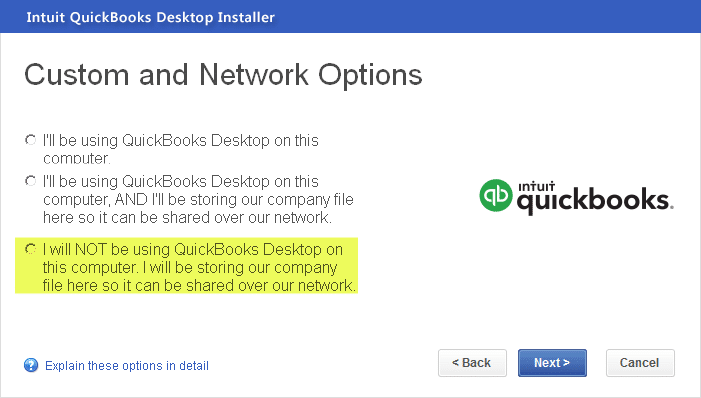
Steps to move or reinstall QuickBooks files to another system
The user can make use of the below steps to move or reinstall QuickBooks files to another system.
Method 1: Using the Migrator tool
The migration tool is an effective tool to transfer QuickBooks. The steps to use the migrator tool are as follows:
- On old computer
- The very first step on an old computer is to download and save the QuickBooks Migrator tools on a USB flash drive.
- The next step is to plug in the USB drive to the old system
- Once done with that, the user should open QuickBooks and head towards files<Utilities<Move QuickBooks to another system
- Choose the option stating “I’m Ready”.
- QuickBooks will ask the user for creating a complex password for securing the company files on the USB flash drive
- It should be noted that this is a one-time password and the user would need this password when he/she plug-ins USB into the new system.
- Note the password
- Perform the instructions that appear on the screen, which will start the process of copying files
- The size of the company files should be between 150 to 250 MB and this size will determine the time taken to complete the process
- On new computer
- After you have performed the steps for the old system, when inserting the USB drive, the migrator tool will not run on its own as a consequence of the windows security protocols
- The user needs to start the migrator tool by opening the flash drive and looking for the Move_QuickBooks.bat file and then run it
- After that enter the one-time password that was created earlier and wait for the tool to complete the procedure.
- The user should move to the help tab and also click on Register QuickBooks
- The last step is to enter all the necessary details like phone number, postal code, and license key for completing the registration

Read Also: How to Fix QuickBooks Error 80070057 While Opening a Company File?
Method 2: Manually Transfer QuickBooks to another system
- At first, the user needs to create a backup of the company files and QuickBooks license
- The user is suggested to create a backup of company files and QuickBooks product license to the external storage device
- The next step is to install the latest or current QuickBooks version to the new system
- Once done with that, the user needs to download and restore the backup file to the new system
- The user is then required to uninstall the QuickBooks
- Now, restore a backup of the company files on the new system
- In this process, install QuickBooks on the new system
- After that insert the storage device
- Once done with that, the user should open QuickBooks and navigate to the File menu, and select the open and restore company option
- The next step is to click onto the restore a backup copy and hit next again
- Click on the local backup option to restore a backup and move to the backup file that has been created in the old system
- At the end save the file to a location of your choice
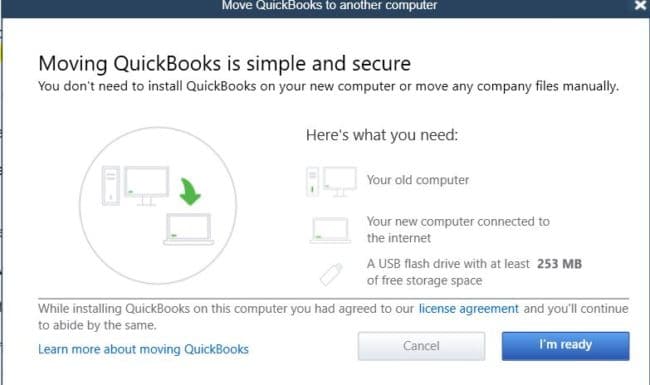
You may also like: How to Fix Intuit QuickBooks Online Login Problems (QBO)?
Conclusion!
Towards the end of the article, we expect that the reader might be able to successfully transfer QuickBooks to another computer. However, if for some reason you need our assistance at any point in time, then in that case feel free to contact our QuickBooks Pro Support team professionals using our toll-free number i.e. 1(888)351-0999.