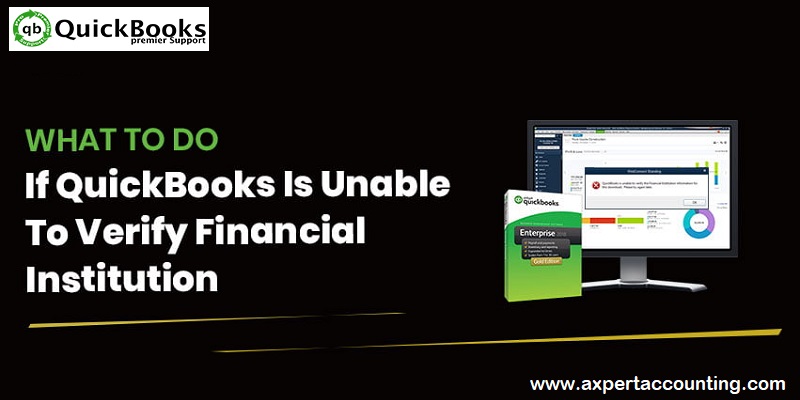Learn How to resolve QuickBooks Error: “Unable to Verify the Financial Institution”?
QuickBooks is unable to verify the financial institution information for this download can be seen in two cases. One of the situations can be if the Bank ID inside QuickBooks isn’t feed properly or if the program isn’t able to recognize the ID code. This error basically appears on the screen with an error message that says “QuickBooks is unable to verify the Financial institution information for this download. Please try again later”. This issue can be experienced when the user tries to either import or download transactions from the bank. There can be a few reasons causing such an error, which we will be mentioning later in this article.
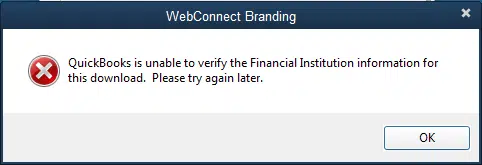
Thus, if you are also facing such an error and look for the right steps to fix the issue, then reading this article till the end can really help. However, the user can also get in touch with our QuickBooks support team for any sort of assistance.
You may also see: How to fix QuickBooks Company File Error 6189?
What leads to QuickBooks is Unable to Verify the Financial Institution error?
The user can end up in such an error due to the following reason:
- One of the most common reasons can be if you are using QuickBooks which hasn’t been upgraded to the latest version, then it might not allow you to import the QBO files.
- Also, if QuickBooks isn’t permitting the user to integrate with the bank.
- The QBO file hasn’t been downloaded properly or it might not be compatible with the existing QuickBooks version.
- Also, if the QBO file has been downloaded from any American bank and imported to a Canadian QuickBooks version.
Temporary method to fix the QuickBooks unable to verify the financial institution
Performing the temporary solution, can save your time and fix the issue for the time being and you can get it resolved later on by professionals.
- At first, the user should find Fidir.txt that is found in first folder
- And then, open the file with the notepad
- In case the user is using MS windows Vista,7 or 8, open: C:\ProgramData\Intuit\QuickBooks20XX\Components\OLB\branding\filist
- For windows XP, open C:\Documents and Settings\All Users\Application Data\Intuit\QuickBooks20XX\Components\OLB\branding\filist
- After that, find the bank’s name MB financial
- The user might see 4 sets of number that will appear like XXXXXXXXXXXXXXXXXXXXX
- The user should also note the numbers
- And open the file QBO with notepad and search for FID, BANKID, or BID and move to change the number next to the characters with the number given in FIDIR
- The user will now have to save the changes as QBO
- And also open the company file in QuickBooks and import it.
Also see: How to Fix QuickBooks Unable to Backup Company File Error?
Steps to fix QuickBooks unable to verify the financial institution error
The user can try performing the below stated steps to successfully fix the QuickBooks unable to verify financial institution error. Let us explore the steps one by one:
Step 1: Download the web connect
- The very first step is to login to the respective bank’s website
- And then, locate the web connect to file and also download it
- The next step is to open the QuickBooks software
- And also open the company file
- The user should start importing the QBO file by following the instructions appearing on the screen
- The last step is to get in touch with the bank if the issue appears again
Step 2: Verifying file from the bank
- At first, the user should ensure that the file which you have downloaded from the bank’s site has the file format to that of a QBO file
- Now, the user should login to the bank’s site again, in case the file is not a QBO file
- And then download the QBO format.
Step 3: Review bank notification
In case the bank has underwent any of the changes regarding the QuickBooks application, then it might have notified you for the same. You simply have to login to respective bank’s site and locate for the notification and perform the instructions thereby. The user might also be asked to verify the identity before accessing QuickBooks data.
Read Also: How to Fix Error “QuickBooks – Application With Revoked Certificate?
Step 4: Enable banking mode
- In this process, the user should first open QuickBooks
- The next step is to select banking
- And also locate the bank feeds and choose change bank feeds mode
- The user should now select classic mode
- And perform the instructions for importing QBO file
Step 5: Creating test file
- The user should first take the cursor on the file and locate the company file
- And then, choose express start
- The next step is to add the word TEST to the respective company file’s name so that it becomes easy for you to recognize
- After that import the QBO file again with the transactions into the bank account on which you are facing issues with the company file
- Check if you can import the file
- And also check if it is possible to view the transactions in the company files
- In case yes, then there must be some issue with the settings.
Also see: How to Open and Use a Secondary Company File in QuickBooks Desktop?
Final words..!
Coming to the end of this article, we believe that the reader might be able to successfully fix the QuickBooks error unable to verify financial institution problem. However, if for some reason the issue continues to trouble you, then in that case contacting our QuickBooks premier support team at ++1-844-719-2859 is recommended.