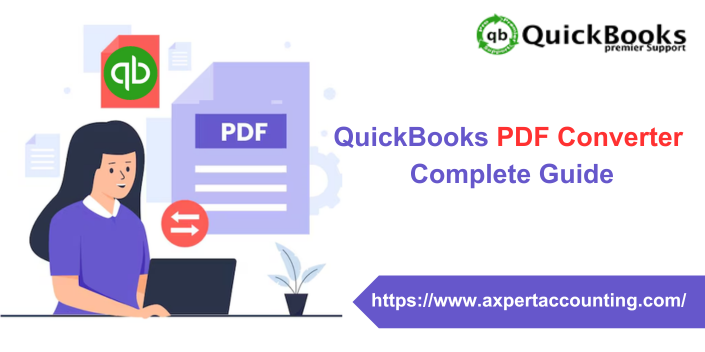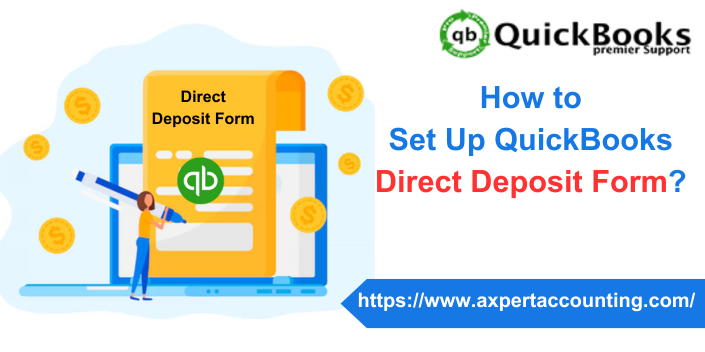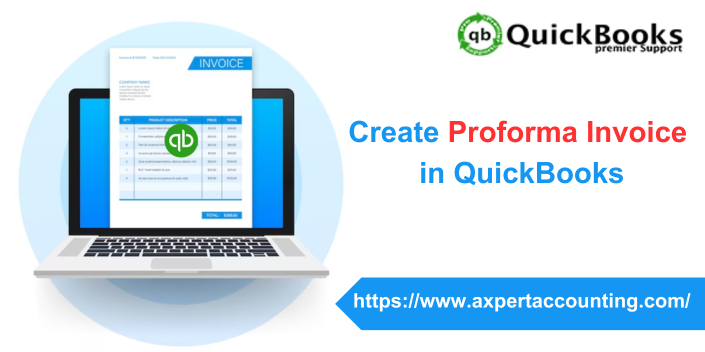Guide to the QuickBooks unable to backup the company file error:
With the launch of the accounting software -QuickBooks, the accounting industry has undergone a drastic change. For the past few years, the small and medium scale businesses depend highly on this application, as it helps in managing their finances by analyzing the spends and income, generating reports, taking backup of data and more.
QuickBooks might be a very robust application, however it is not immune to any kind of technical glitches. Often users face errors while working on the software and one crucial error is QuickBooks unable to back up the company file error. So, in this article we will discuss in detail about this problem. So keep read on!
You may see the following error message on your desktop screen:
QuickBooks Unable To Backup Company File.
Backup failed.
Why behind Error message: QuickBooks was unable to back up your company file
Data is a very crucial factor for any business and QuickBooks helps the companies to store them in local storage of the system. However, when the hardware crashes or if the file gets corrupted then there is a high chance of the data to get damaged. So that’s why QB offers an efficient way to back up the data and avoid such situations. But if the problem of QuickBooks unable to backup company files comes up then it needs to be addressed right away. Below are some of the causes why this error occurs.
- When the backup company file is saved in the external drive
- This error also occurs when the size of the company file is more than 3GB
- When any other program is running in the background scanning QuickBooks desktop
- The error might happens if the file name has .ADR extension
- If the company file has special characters
- Another reason can be that the backup is being restored over an existing company file
- At times when the path of the company file is too long
Read Also: How to Resolve QuickBooks error code 15241?
Errors that are related to QuickBooks unable to backup company file
When this error occurs you may get one of the following error in your QuickBooks desktop:
- QuickBooks error C=422 or C=343
- QuickBooks error -6190, -816
- Error -6073, -99001
- QuickBooks error 3371: QuickBooks installation is damaged
- QuickBooks error H101, H202, H303, and H505
- Unrecoverable error messages
- QuickBooks error -6189, -82
Solutions to QuickBooks Unable to backup company file error
Following are the solutions for fixing “QuickBooks Unable To Backup Company File” Error:
Solution 1: Renaming Company file and deletion of special characters from the it
- The first thing to do is to right click on the file option and then select the rename option
- Now enter new file name and make sure that it doesn’t have any special characters
- After that click on Enter key.
Read Also: How to Solve QuickBooks Payroll Error 17337?
Solution 2: Fixing Company File using QuickBooks file doctor
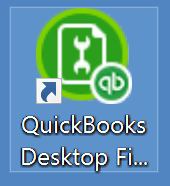
At times due to different reasons the company files get damaged and so it is suggested to use the QuickBooks File doctor tool to repair it.
Solution 3: Backup Company file into an external or flash drive
- Firstly, go to File Menu and then choose Save Copy or backup
- After that select the backup copy and then click on Next
- Now choose the Local Backup and again click on Next
- You will be asked ‘Where do you want to save your backup copy’ you have to select Save It Now and then click on Next option.
- Now find a location on your local drive which is generally C:\ Drive and then hit the Save button
- You have to minimize QuickBooks Desktop
- Once done, search for the backup file on the local drive
- Now right-click on the file and then select Copy
- You have to open a Windows Explorer Window
- To open the external or flash drive, double click on the drive letter that corresponds to the drive
- Now right-click on the file and then select Paste.
You may also like: How to Fix QuickBooks error code 1311?
Solution 4: To use New company file name, Set up QuickBooks Desktop
- Click on Open or Restore an existing company, from the QuickBooks file menu
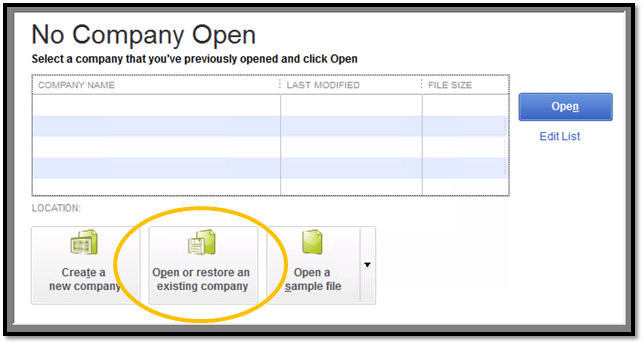
- Now choose Open a Company file and then click on Next
- Once it is done choose the new company file name and then hit the Open tab.
Solution 5: Run the Verify and Rebuild Utility Tool
Step 1: To run the rebuild utility:
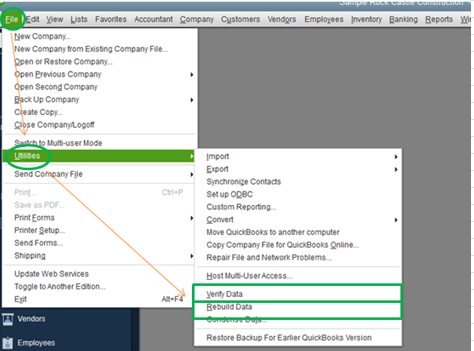
- From the File menu, click on Utilities.
- Select Rebuild Data.
You may also read: How to Fix QuickBooks Error Code 392?
Step 2: To run the verify utility:
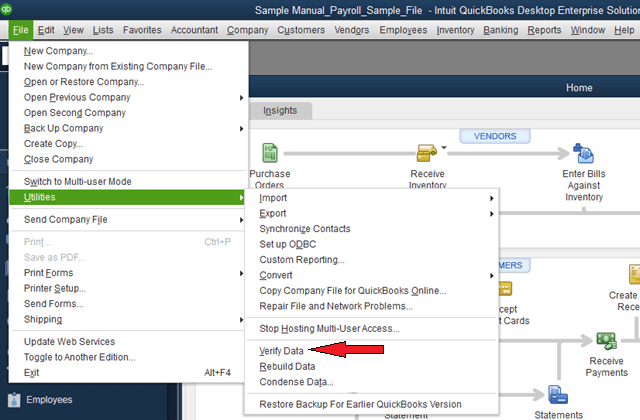
- From the File menu, click on Utilities.
- Select Verify Data.
Final Words…
The QuickBooks unable to backup company file error can be easily fixed. But at times you might get stuck and so during those times you can always take help from QuickBooks support team who are available 24×7 to guide you through the problem. Our experts and Intuit certified professionals are easily available at +1-844-539-0188 will be happy to help you.