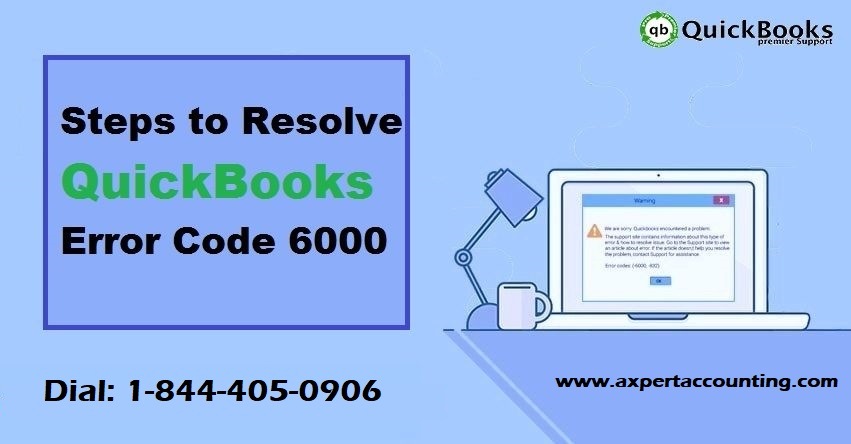All that you need to know about the QuickBooks error 6000 and it’s fixation
QuickBooks is one of the most popular accounting software used by mid and small sized business all across the globe. This application is relied upon as it is packed with many powerful features like managing of finances and inventory, performing bookkeeping and other accounting tasks, generating invoices and more. A great thing about this software is that every year Intuit comes up with a new version which has new as well as improved features.
QuickBooks is of course a very useful software for organizations but at times users do face issues. A common problem is the QuickBooks error 6000 which occurs when you try to open a company file. This error can happen when multiple users are logged into the same company file at the same time. At times this error might occur when you are trying to get back a previous backup of your files.
In this article we are going to discuss about the causes and symptoms of QuickBooks error code 6000 along with the solution methods. However, you can directly call to our QuickBooks support team at +1-844-719-2859 to save your efforts without wasting your important time.
You might also see: How to use QuickBooks file doctor?
Insight into QuickBooks Error Code 6000
You were trying to open the company file, suddenly a pop-up message appears on the screen stating QuickBooks error 6000 XXX and at the same time it stops you from opening the company file. This can be actually very much frustrating, and being the QuickBooks professionals, we understand this thing. The QuickBooks error 6000 comes with 4 digits error code and also it displays an error message that indicates that the user is unable to open the company file.
List of QuickBooks error code -6000 and others
Below we have shared different -6000 series errors that you may encounter in your QuickBooks when opening a company file:
| Errors | Possible Cause |
| -6176, 0 | Firewall is blocking the connection between the two computers |
| -6000, -107 | The .TLG file is corrupted |
| -6000, -1076 | QuickBooks installation is corrupted |
| -6010, -100 | A computer that is not the server is hosting the company file |
| -6138, -105 | |
| -6210, 0 | |
| -6189, -83 | |
| -6190, -83 | |
| -6012, -1061 | Incorrect network setup |
| -6144, -82 | |
| -6000, -82 | |
| -6129, -101 | Incorrect folder permission or if the QB Database Server Manager is not working properly |
| -6190, 816 | Another user is logged in to the company file in single user mode.It can also be a mismatch between the transaction log file (.tlg) and the company file (.qbw) |
| -6190, -85 | |
| -6190, -82 | |
| -6000, -832 | This error normally occurs when hosting is turned on or the .ND file is not working properly |
| -6144, -304 | When you start QuickBooks or open your company file and sometimes this happens on a sample file |
| -6190, 1005 | |
| -6189, 1005 | |
| -6000, -305 | Incorrect network setup or it could be that the company file is damaged |
| -6073, -816 | Multiple computers are hosting the file or it could be firewall settings are blocking the connection or it could be the file is damaged |
| -6144,-103 | The .ND file has an incorrect path to your company file or if the Windows user account used by QuickBooks Database Manager is damaged |
| -6144, 0 | |
| -6120, 0 | One of the work stations is hosting the company file or the firewall port 8019 is blocked |
| -6087, 0 | This error occurs when opening the file locally |
| -6131, 0 | |
| -6147, 0 | You receive this error when you open the company file or restore a company backup (.QBB) |
You may also like: How to Fix QuickBooks Unrecoverable Error?
What Causes QuickBooks error code 6000?
- Firewall is blocking connection between two computers.
- The .TLG file is damaged or corrupted
- Many users are working on the same company file.
- The installation of QuickBooks was corrupted and that’s why it is incomplete
- The actual server computer is not used to host the company file.
- The incorrect Network setup can lead to the QuickBooks error 6000
- The company file with .qbw extension might be damaged
- When you are working in a single-user mode another user might have logged into the company file
- When the .ND file is not working properly then it can lead to error code 6000
- A corrupted company file can cause this error.
- And the list goes on …………
Symptoms of QuickBooks error 6000
Find below few of the symptoms that will happen at the time of QuickBooks error 6000:
- When the QuickBooks error 6000 comes on the screen it will damage the program window.
- When message gets auto-populated and is displayed on the screen as “Windows Installation error code 6000“
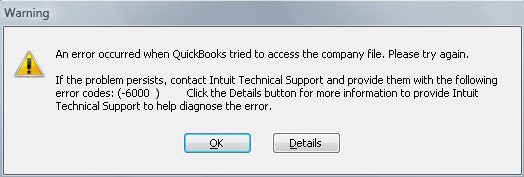
- Window will automatically run slowly and respond at a very pace to the keyboard or mouse input.
- In most cases, the computer will freeze for sometime.
Read Also: How I can fix validation error codes in QuickBooks?
How to fix QuickBooks error code 6000?
Follow the below mention solutions to resolve the QuickBooks error code 6000:
Solution 1: Open a sample of the company file
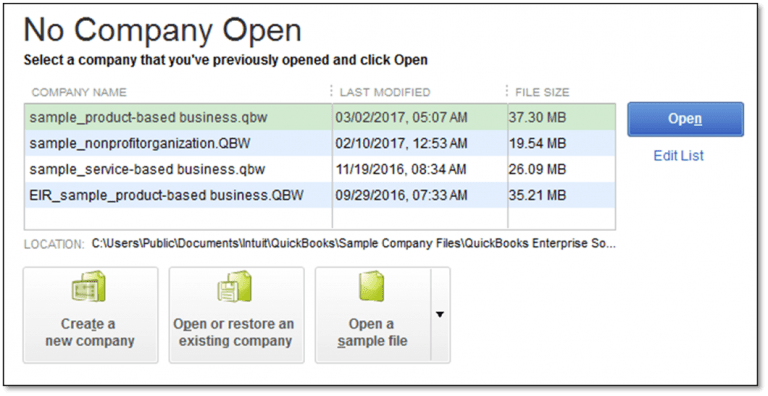
- The first thing to do is open the folder that has the required company file.
- After this, with the help of the extension of .QBW look for the file.
- Now right click on the file and then click on Copy.
- After this on your desktop right click on the desktop and click on Paste option.
- Holding down the Control key open QuickBooks.
- You will get automatically directed to the No Company Open Window.
- Try bringing back an existing company
- Search for the company file that you earlier copied, then open it and Navigate to the Desktop.
Read Also: How to Fix QuickBooks Error code -6123, 0: While Opening a Company File?
Solution 2: Copy the QuickBooks File on the Desktop
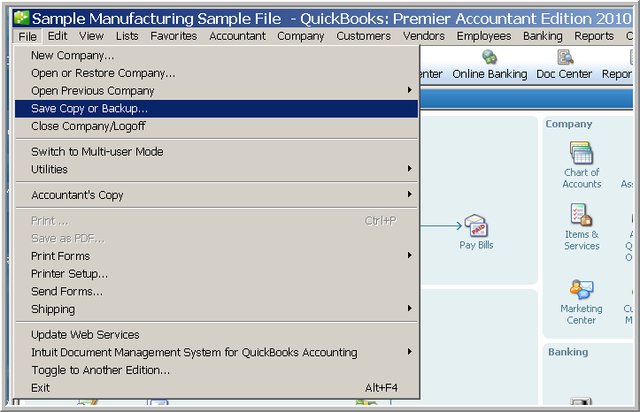
- First you need to open the folder that contains the company file
- Second thing to do is to search for the file with the extension .QBW
- After this right click on the File and then choose Copy. Now go to the Desktop and right click anywhere and then Paste the file
- Holding down the Control key open QuickBooks.
- You will get directed to the No Company Open Window.
- Now click to Open an existing company. Navigate the desktop and then search for the company file that you copied and then open it.
Solution 3: Recreate Damaged Folder to fix error 6000
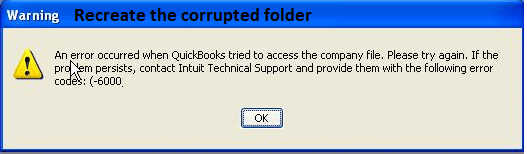
- Create a new folder on your C:\ drive
- Open the folder where you stored the company file.
- Now find the .qbw file
- Right click on the .qbw file and select Copy option.
- After this open the folder, right click on it and then choose the Paste option
- Now onwards you require to set the access permissions for Windows so as to share company files.
- Now open QuickBooks Desktop and open the file from its new location.
Read Also: How to your access QuickBooks remotely?
Solution 4: Restart the Client Computer
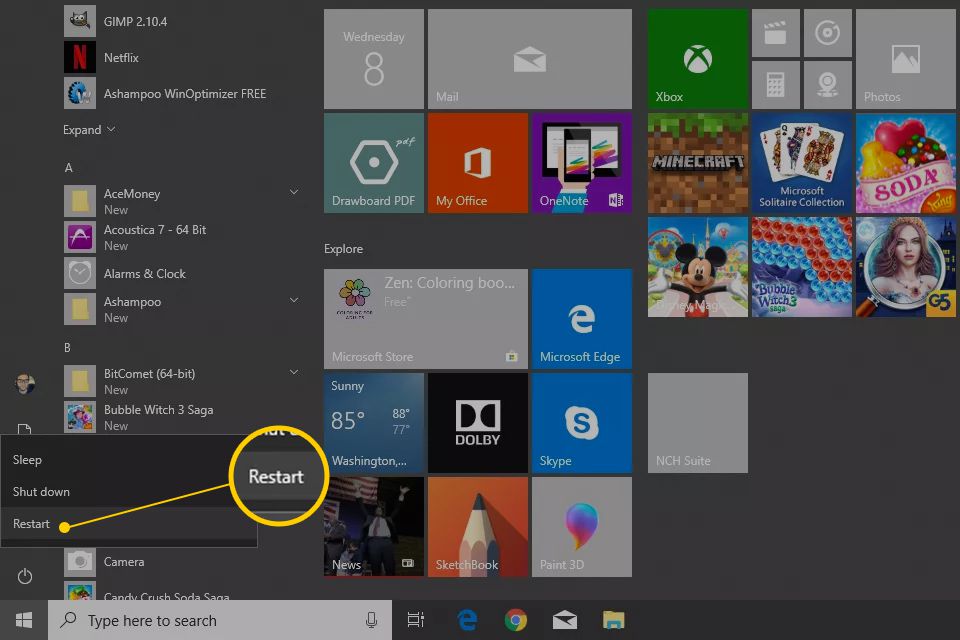
Restarting your computer is one of the most effective way to fix error 6000 as the system will start from the scratch swiping away the current state of the software.
Solution 5: Rename .ND and .TLG files
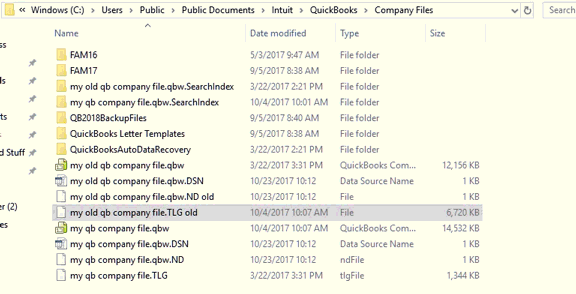
- You need to look for the files in accordance with your company file with the same never, but it should have the extensions .ND and .TLG
- After that you have to right click on .ND/.TLG file and then select it in order to Rename it. Ensure that you add the word .old after the file extension and press Enter after that
In order to rename the .ND and .TLG file follow the below mentioned steps:
- The first thing to do is to restart QuickBooks Database Server Manager
- Do make sure you Re-scan the company file.
- Click on Start and then Select All Programs.
- Now select QuickBooks and the click QuickBooks Database Server Manager.
- After this click on Scan Folders tab and choose the Add Folder.
- Highlight the folder and then click on Scan.
- Do ensure that the company file that is in questions displays in the bottom box with the heading ‘QuickBooks company files found’
- Open the File again.
- Now try to sign into the company file after you open QuickBooks. In case, the same issue persists then follow the next solution.
Read it also: How to Fix QuickBooks Update Error 12007?
Solution 6: Shut down all QuickBooks Processes
- Log in as ‘Administrator’ on the server computer
- Press on Ctrl+Shift+Esc keys to bring up the Task Manager
- Now select the Users tab and show processes for all users
- On every QuickBooks process highlight select End Task button.
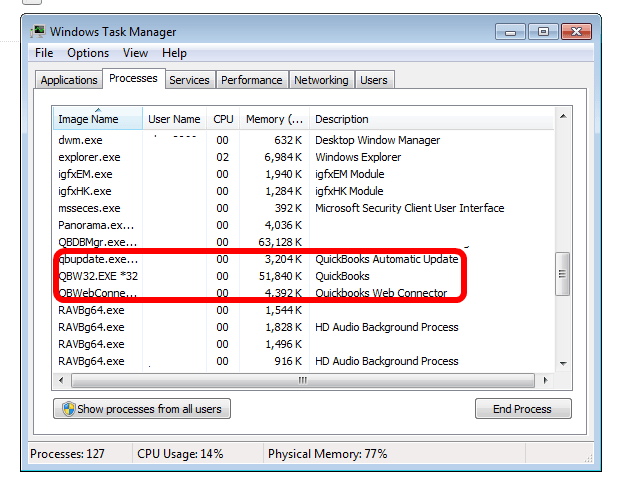
- Now you need to open the file in the QuickBooks Multi-User Mode.
Solution 7: Make Usage of UNC path instead of a mapped drive
- The first thing to do is on your desktop right click on the QuickBooks icon
- Now press and hold the Control key and select Run as Administrator.
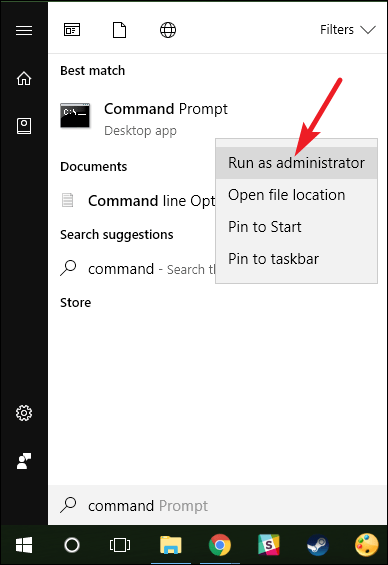
- Hold down the Ctrl Key until and unless you have the No company Open window
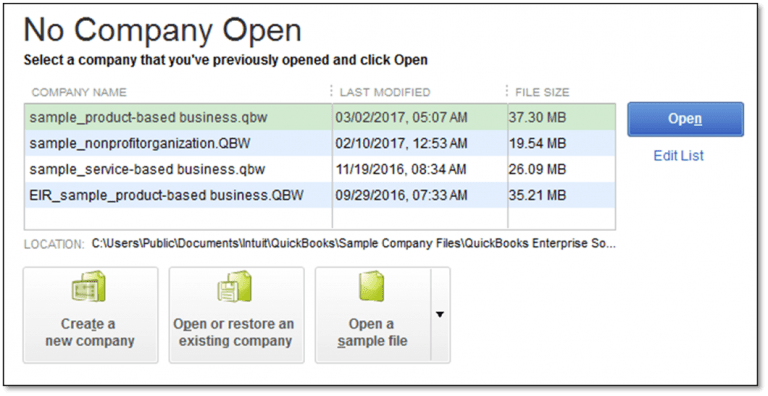
- When you hold down the Ctrl Key QuickBooks Desktop from auto-opening a company file gets avoided.
- From the File menu, Click open Restore Company.
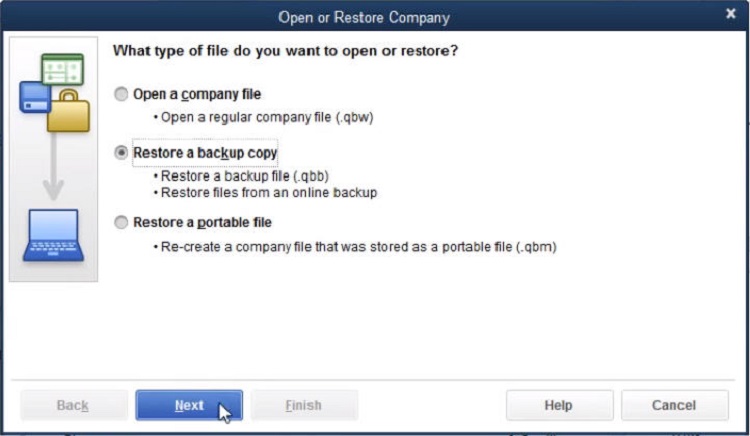
- Now you can select open a company file and click on Next
- Click Network and in the Left Pane and navigate to the folder where your company file is stored.
- In case, you aren’t able to find the folder where the company file gets saved, then you have to Set folders permission.
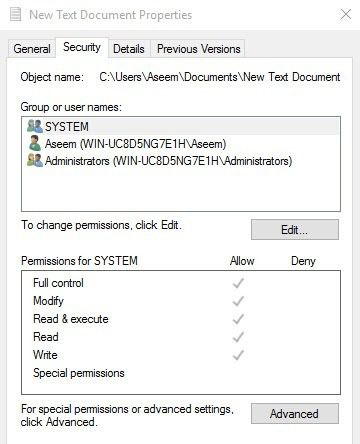
- Now select to choose the company file and then simply Click on Open.
Read Also: What is the use of QuickBooks component repair tool?
Winding Up!
All the above mentioned steps can easily resolve the QuickBooks error code 6000. However, if the issue still doesn’t get fixed then we suggest you to seek assistance from the QuickBooks premier support team by dialing toll-free +1-844-719-2859 who are available 24/7 to assist you. Our experienced and well-trained experts will give you a very effective and quick solution to your problems and also share various tips and tricks to use your QuickBooks.