Here is how you can restore QuickBooks Company File from the Local Back
Whenever it comes to an accounting software, one of the very first options that business owners or accountants come to think of is none other than QuickBooks Desktop. The reason behind this is simply the fact that it is highly useful and appropriate for businesses of all types and sizes. Intuit, the company that developed QuickBooks Desktop offers constant updates as well as bug fixes in order to ensure that the users do not have to face any sort of discomfort.
Despite, the regular updates, there are times when users face issues in performing certain tasks. One of the most common actions that a lot of users face issue performing is to Restore QuickBooks Company file from the Local Backup. This is because the company file contains all the data and files of the organization and if it gets corrupted then all the data might potentially get deleted. Now, to ensure that all the users can get this done without any problems, in this article we are going to learn all the necessary steps required to Restore QuickBooks Company File from the Local Backup. So, let’s get started.
Read this also: How to Use QuickBooks Auto Data Recovery?
What are the factors that you need to know before restoring a company file?
It is essential for all the users to know the factors that are relevant and should be understood before performing the company file restoration. Now, the very first and basic permission that a user will require while performing this task is the administrator account’s password. Without having the Administrator permission, a user cannot restore or move the company file from Local backup to any external or internal drive.
Apart from that, your company file contains confidential as well as crucial information related to the company as well as the accounts linked with it. It contains information such as Social Security number, Credit card number, ATM PIN, FEIN information, etc. So, ensure that the device you are restoring the company file to should be secure and shall not be available to be accessed by anyone who does not have certain permissions.
The process to restore QuickBooks company file from the local backup
As we have gone through the process and the factors that should be kept in mind before proceeding with the restoration of the company file, here are the steps that a user will need to follow in order to complete this task:
Step 1: Start with clicking on the option of File in the Menu bar and then select the option Open or Restore Company
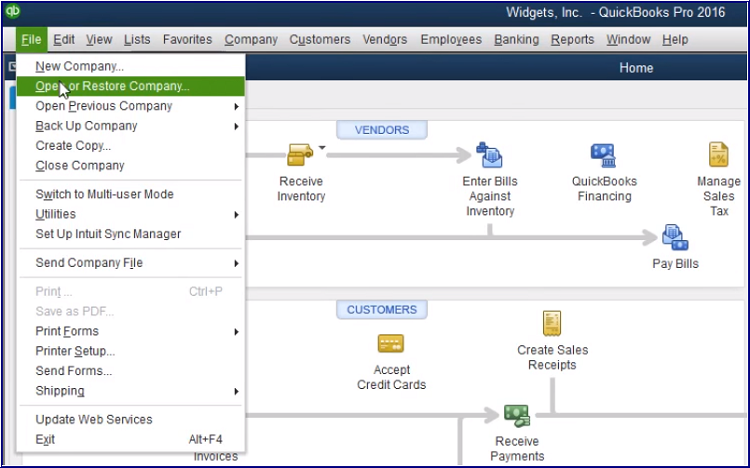
Step 2: A pop-up window will open up, in this users will have to select the option of Restore a backup copy in order to restore the data from the backup copy, after that, click on the Next tab
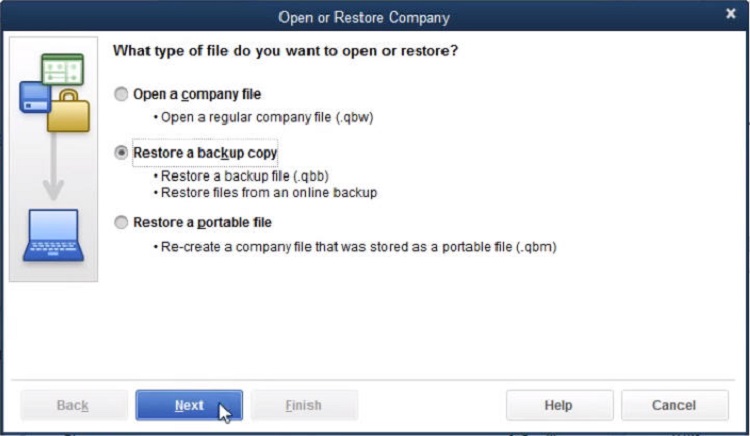
See Also: How to Fix QuickBooks Error Code 1328?
Step 3: Here, the user will get the option to choose between saving the file on a Local Backup or as an Online Backup. So, click on Local Backup and then click on Next
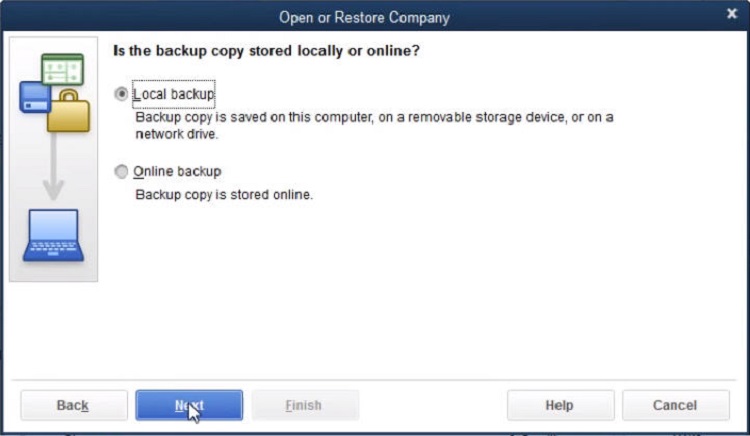
Step 4: Now, an Open Backup Copy dialogue box will appear on the screen, use it to navigate to the folder in which the local back up of the company file is created
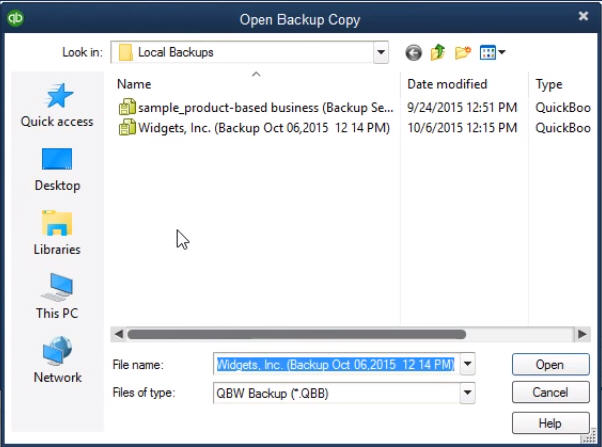
You may also like: How to Fix QuickBooks Point of Sale Error 176104?
Step 5: Once the file is selected, click on the Open tab and then return to the Open or Restore Company window

Step 6: After this, a user will come across a menu which will ask the location to restore the file. Ensure that you go through the information provided on the tab and once completed, click on Next Tab
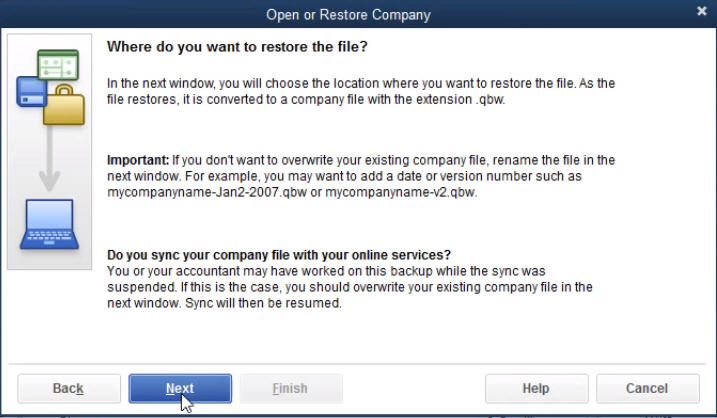
Read it also: How to Resolve QuickBooks Error Code 77?
Step 7: A Save Company File As dialogue box will appear on the screen, use it to navigate to the damaged or corrupted company file in the system and then click on the Save button
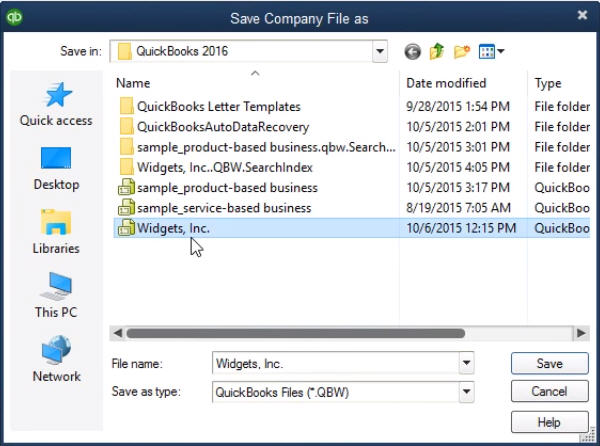
Step 8: Once done, a pop-up will show up which will ask for the confirmation as to whether the user wants to replace the company file or not. So, here click on Yes in the message Dialogue box to continue.
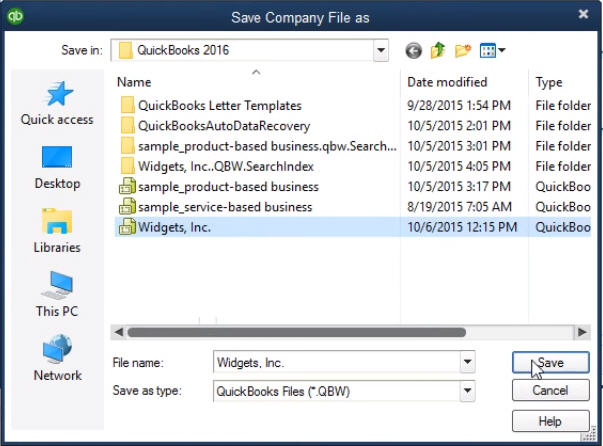
See this also: How to Fix QuickBooks Error Code 15221?
Step 9: In this step, the user will have to type YES, in the Delete Entire File dialogue box and click on OK
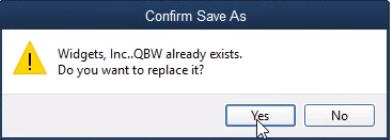
Step 10: Lastly, users will have to enter the Administrator’s password in the QuickBooks Login dialogue box and then click on OK to complete the process of company file restoration from local backup.
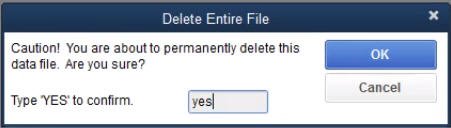
As the process of restoring a QuickBooks desktop company file from local backup is nothing but restoring a previous version of company file which is working, you may have to enter all the transactions that happened between the times when the backup was created to the time of the file restoration.
See Also: Update the QuickBooks payroll software to the latest version
Final Words…
We hope you find this blog post helpful and all your questions in regards to the process of restoring QuickBooks Company File from the local backup are answered. In case you have any more questions or queries, or you fail to restore the company file, contact our 24×7 QuickBooks Support team at +1-844-239-3583.




