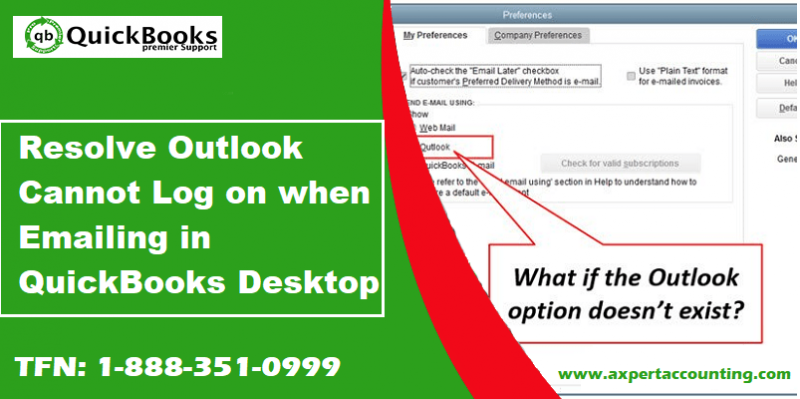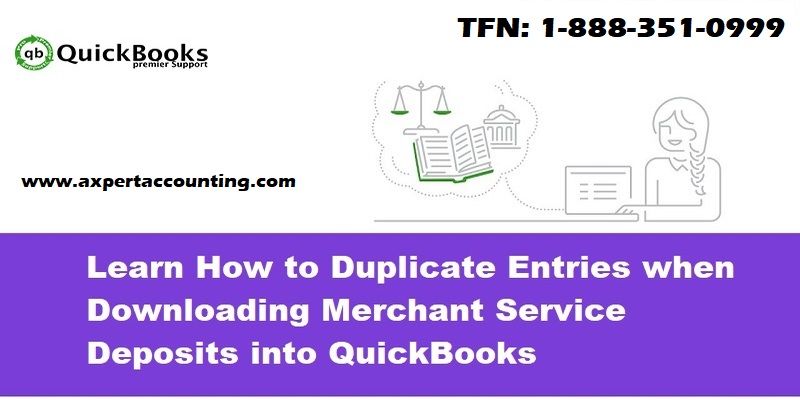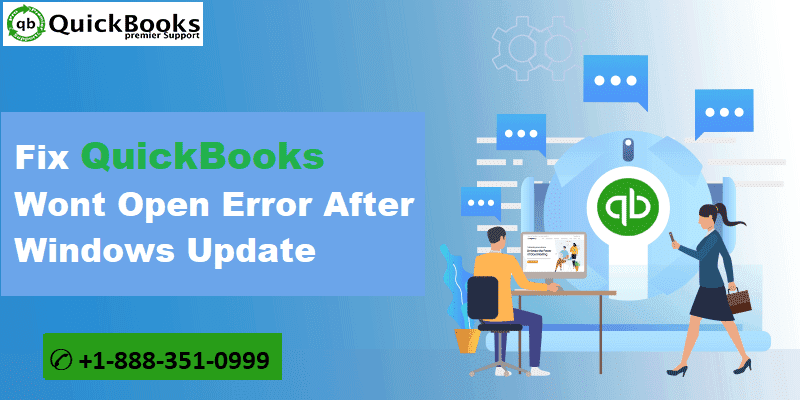Business owners and accountants across the globe trust QuickBooks accounting software for their bookkeeping and accounting requirements. The software was immediately lapped by professionals across the globe due to its useful tools and features since its inception. But with countless features come some bugs and technical glitches that sometimes are hard to fix and trouble the users. This article will discuss one of the common QuickBooks errors that users come across – QuickBooks error 6175. It’s a QuickBooks company file error and we are going to provide you with detailed information regarding this error.
Generally, this error code occurs when you turn on multi-user mode in your server computer. If you too have received this error on your QuickBooks then don’t worry we recommend you read the full article as this article will help your to overcome from QuickBoks error 6175, 0
You may see the following error message on your computer screen:

Identifying QuickBooks Error 6175
Identifying QuickBooks error isn’t tough. Generally, you receive a pop-up message on your screen. Also, we are listing some of the common symptoms of this error to help you spot QuickBooks file error 6175.
- You are unable to access the company File
- The screen is responding late of not responding
- Your computer hangs frequently and flashes
- QuickBooks is crashing when you are opening the file or working the file
What causes QuickBooks error 6175?
It’s necessary to know about and error and understanding the causes that trigger that before jumping on the solutions. Like many other file errors, QuickBooks error code 6175 too mostly appears when you try to open the company file. It may be because the database server not responding or many other reasons. This may also show up when you attempt to host the company file for multi-user access and the multi-user settings are either mis-configured or the communication is being blocked by the firewall. The following are some more reasons that may cause error 6175, 0.
- Something went wrong with network communication while opening the file
- The error may be caused by wrong Firewall configuration.
- The server hosting the company file is causing the error
- The communication is being blocked by firewall or content blocker
- Another reason behind these kinds of error can be that the server that hosts the company file is busy
- QuickBooks failed to start the QB database service
- The QuickBooks database server manager is being operated in multi-user mode
See Also: How to Fix QuickBooks Error Code 404?
Fix QuickBooks Error 6175 (7 Working Solutions)
As we now know that this error may appear due to many reasons. There are many ways to fix it as well. The error may be fixed by performing just one of the below-mentioned troubleshooting steps, or you may have to perform all of them. So, let’s move on to the solution part.
Solution 1: Use QuickBooks file doctor tool
We recommend you install and run the QuickBooks file doctor tool before performing any troubleshooting step. This tool can find a wide variety of issues and fix them. Download it from the website of Intuit (if it’s already not available on your software) and run it. Wait while the tool performs a scan, spots possible issues and fixes them. The following are the steps you would have to follow:
- Start by closing QuickBooks
- Next, download the QuickBooks Tools Hub file and save that on your computer’s desktop or anywhere you want
- Open the file which was downloaded earlier.
- Follow the prompts you receive on the screen to avoid issues and check the terms and conditions box
- Now double click the QuickBooks icon on the Windows desktop and go to open QuickBooks Tools Hub

- Find the company file issues in the Tool Hub
- Click on the ‘Run QuickBooks file doctor’. It may take some time depending on your computer and network speed for the tool to complete the scanning process
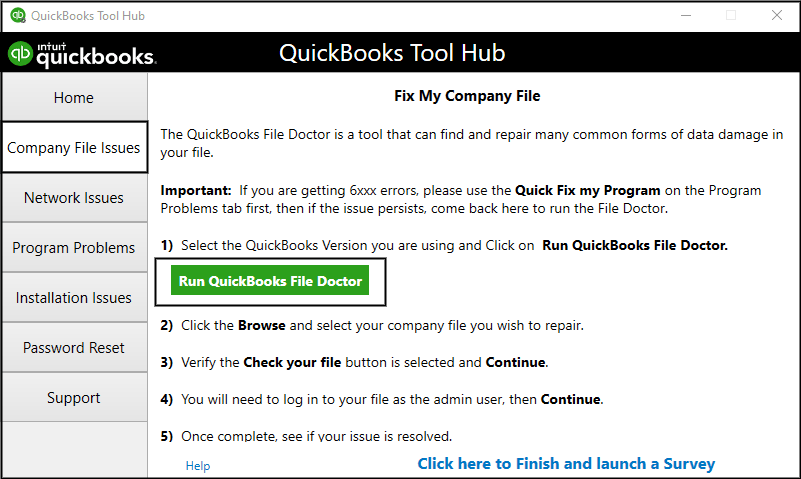
- After that, select the QuickBooks company file from the drop-down menu in the file doctor. If you are not able to spot the file, click browse and search to find the file
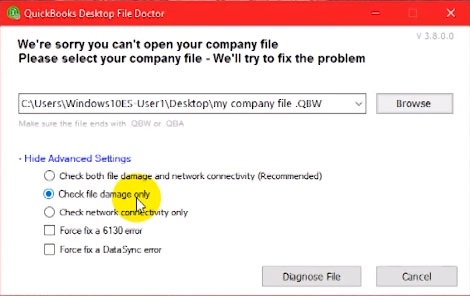
- Next, choose the check your file option and click continue
- At the end, enter the admin password for QuickBooks and click Next
You may also like: Fixation of QuickBooks Error code 6189
Solution 2: Set the needed server for hosting
If the file doctor doesn’t fix the issue, perform the below-mentioned troubleshooting steps.
- Click on QuickBooks Desktop and then go to the File menu
- Next, click on the ‘Utilities’ option
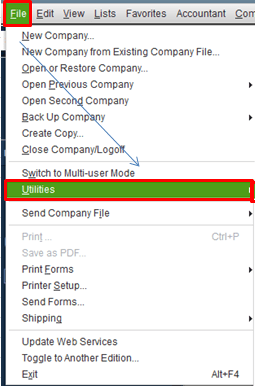
- Tap on the host multi-user access on the Utility screen
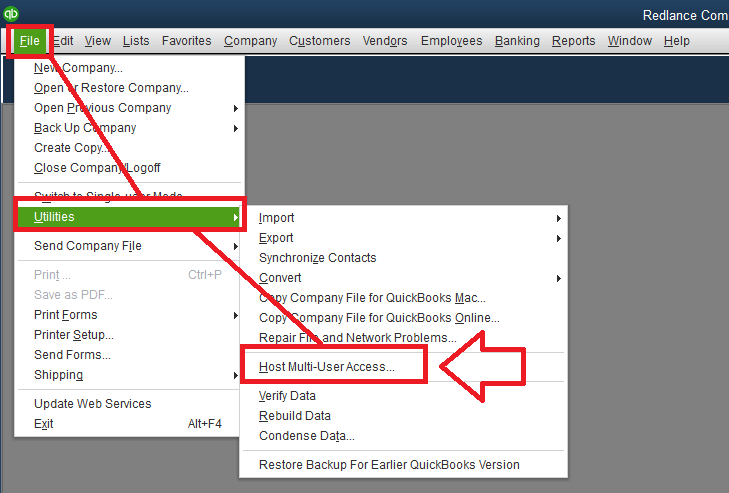
- Click Yes to start with the host multi-user access
- You would receive a message ‘company file must be close.’
- Click Yes and then OK on the multi-user setup information window
Solution 3: Switch QuickBooks DBXX service to a local system
- Click the Windows Start button on the keyboard or desktop
- Type MSC in the search box at the bottom left and press Enter
- Find QuickBooksDBXX and do a right-click on that
- Click on the Properties option and then select the Log on button
- After that hit a click on the Radio button and hit Next
- Now click Apply and then OK at the bottom of the window
- Select to switch to multi-user once again
Read also: How to resolve QuickBooks error code 1016?
Solution 4: Check if the QuickBooks server manager is appropriately installed on the system
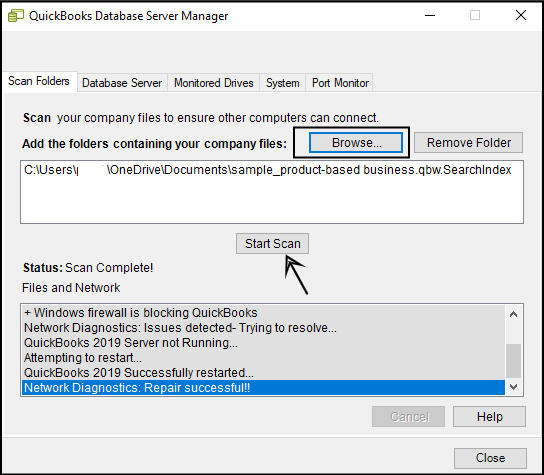
- Open QuickBooks accounting software
- Next, go to the Start menu and enter the database
- Find and click QuickBooks database server manager
- Click Scan to see if the database server manager is installed properly
Solution 5: Check your hosting settings
If there are more than one system set as a server computer for QuickBooks then the workstations can be in multi-user mode. You should check Windows User settings and add QBDataServiceUser as a user with admin rights.
Read this also: How to resolve QuickBooks POS error code 176109?
Solution 6: Check Firewall settings
The following steps will allow you to check Firewall settings:
- Open QuickBooks on any of the workstations connected to the server
- Go to file menu and then the ‘Utilities’ option
- You will see the host multi-user access options. Do not select that option as will have to move on to check the next workstation
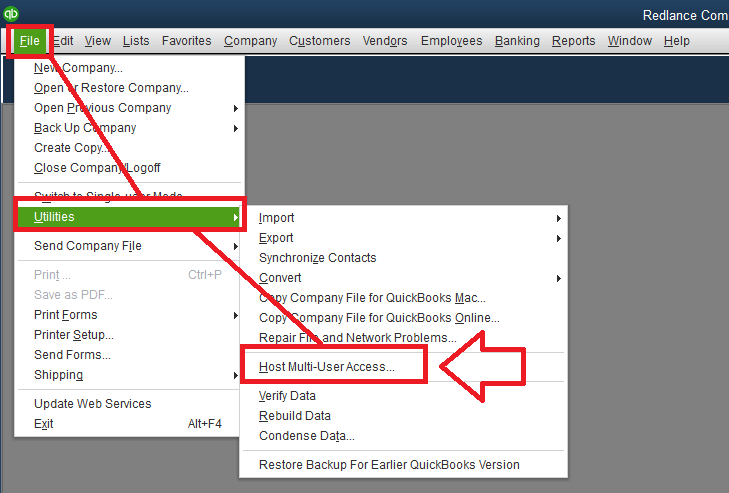
- If you spot the ‘stop hosting multi-user access’ in the options, select it
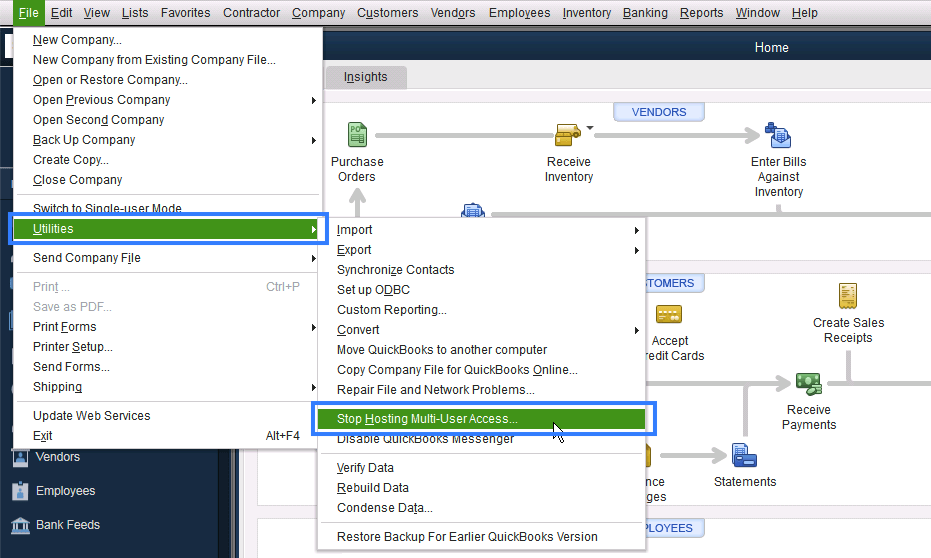
- Perform the same steps on all the workstations
- Also, make sure that a few file types such as QBW32.exe, QBUpdate.exe, QBDBMgr.exe and QBDBMgrN.exe have Firewall access.
Solution 7: Perform uninstall and reinstall QuickBooks
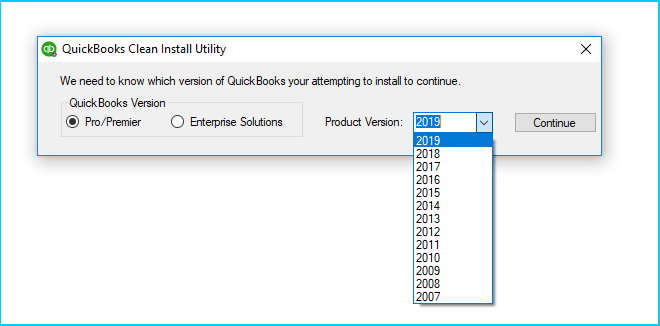
If the issue stands unresolved even after trying all the above-mentioned steps, you should uninstall and reinstall QuickBooks accounting software. It will fix any installation issue that might be causing QuickBooks Error 6175.
Conclusion
We hope that this article helps you understand QuickBooks Error code 6175, 0 and fix it. It’s a file error and may sometimes require advanced solutions. If you have tried all the seven solutions provided in this blog post, and the issue still appears when you try to open your company file – you can contact our 24×7 QuickBooks support team at +1-844-239-3583.