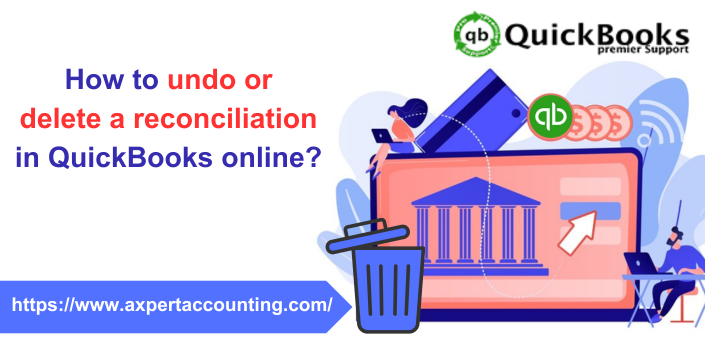QuickBooks is known for the amazing features it offers to its users to ease accounting work. One of those features we are going to discuss is the undo reconciliation in QuickBooks. Sometimes when users reconcile an unnecessary transaction or make an incorrect entry, one needs to undo or delete a reconciliation in quickbooks. This can be done by using this feature. Also, you can use this feature when the situation arises like the balance sheet is not matching. There are certain steps that you need to follow to use this feature. In this article, we are going to brief you about the use of this feature. You can connect to our customer support team if you want to learn more. To connect to our team, dial our toll-free number +1-844-719-2859.
Why do you need to undo or delete a reconciliation in QuickBooks?
Sometimes it is necessary to undo the reconciliation as the balance sheet doesn’t match. Some more situation where you have to do the same is given below:
- The date or the payment was recorded inaccurately.
- The transaction was mistakenly checked off and later it appeared to be not cleared
- The bank reconciliation was forced and now has to be rectified.
- The bank statement date was incorrect.
Note: Small mistakes and unbalanced sheets can mismatch your accounts. So, reconciling transactions at one time is suggested to minimize the impact.
What are the Advantages of Bank Account Reconciliation?
Reconciling is necessary to maintain the accuracy of accounts and various other transactions.
- It allows you to check errors and other bookkeeping activities.
- It keeps you prepared for any further activity.
- It also helps in keeping the business deposits correct.
- Steps to Undo or Delete a Reconciliation of an Account
- Below we have listed the steps to be applied to undo or delete a reconciliation for any account.
- Go to the Banking option in the left menu.
- Now select Banking on the top and select the Account option.
- After this in the Action column select Go to Register/Account History.
- Locate the Transactions that you want to reconcile but one by one.
- Next, tap the R on the top line of the transaction between the amount and the deposit or the fee and the amount to be paid.
- Click this field to change the status of the transaction to the desired status, from Bank = not reconciled Matched to C = cleared.
- Now click Save.
- A popup containing the image below will be displayed.
- Now you need to click Yes.
You might find it helpful: What is QuickBooks runtime redistributable?
Steps to undo or Delete a Reconciliation in QuickBooks Online Accountant Version
- Click on the Gear icon and then click on the Reconcile under the tools section.
- Now select the Bank Account that you want to Undo Reconciliation.
- Now select the reconciliation month you want to undo.
- There you will see an Undo button in the top right of the Auto Change Column.
- Click on the Undo button and a message will pop up on your screen.
- Click on the OK button on that message and a success message will appear on the screen.
- Finally, click on the OK button.
Steps to reconcile in QuickBooks Online
In QuickBooks online, you have to reconcile one at a time as it reconciles the transitions separately.
- First, you must select Register from the Banking menu and select your account from the Register Name drop-down menu.
- You must then tap on the transaction you want to reconcile and change its rank to unreconciled by removing the R at the beginning of the transaction.
- If you want to reconcile parts of transactions for a particular period, you may find it useful to print a list of reconciled transactions using the Reconcile option in the Banking menu.
Steps for QuickBooks Desktop
If you have a desktop version of QuickBooks, such as QuickBooks Pro or QuickBooks Premier, you can undo a complete reconciliation by tapping Reconciliation Now on the Banking screen and selecting Undo Last Adjustment. But before that, you need to click Find Discrepancies to create a list of discrepancies and find the errors. Now, the process of undoing adjustments in QuickBooks Desktop is the easiest. The following steps will help you unreconciling accounts in QuickBooks desktop versions such as QuickBooks Pro, Premier, and Enterprise.
- First of all, launch QuickBooks and go to the banking option.
- Now search for the transactions that you want to reconcile.
- After that click on the Reconcile Now option.
- Here you have to select Undo the Last Reconciliation option to end the process.
Also Read: How to Fix Intuit QuickBooks Online Login Problems on Chrome (QBO)?
Steps to Undo Reconciliation Manually
- First of all, click on the gear icon and select the chart of accounts in QuickBooks option.
- Now locate the account row you want to reconcile.
- After that go to the account History/View Register.
- Additionally, search for the specific account you want to edit and move it to the reconciliation status indicated by the check mark.
- The final step is to select and modify the top marker.
- We recommend choosing the acronyms: C(Cleared), R (reconcile), and blank (neither cleared nor reconcile)
How to Undo and Entire Reconciliation?
Before starting an entire reconciliation, you have to download any attachments tied to the reconciliation. When you undo a reconciliation delete all existing attachments.
Some Important Points:
- Go to the Accounting menu.
- Now choose the reconcile option.
- Here you have to choose History by account.
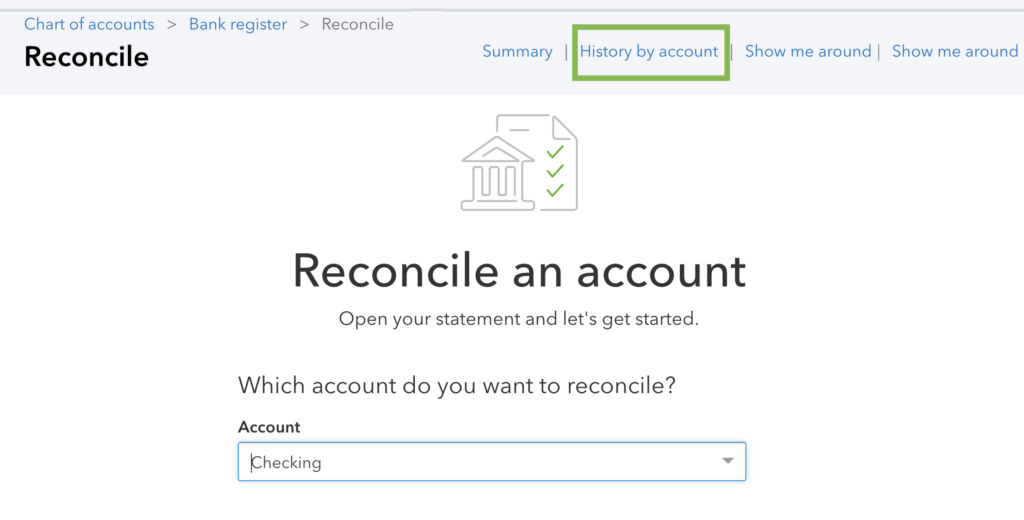
- After that select the account you want to reconcile and the date from the dropdown.
- You have to find the reconciliation list after that.
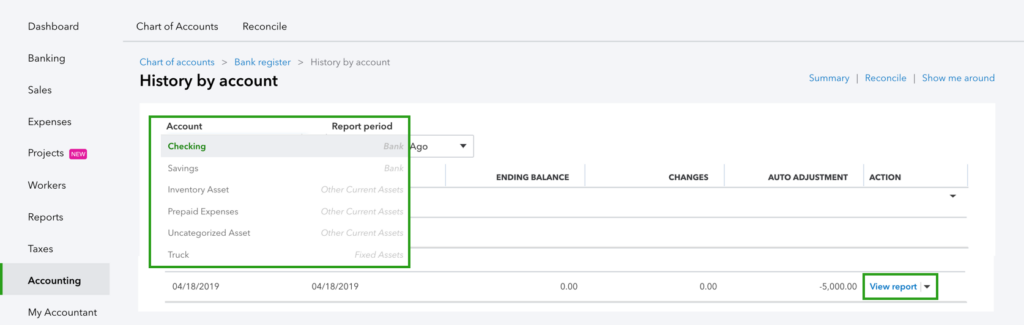
- Also, check for any discrepancies or changes requested by the client.
- When finished, select the drop-down menu in the Actions column and select Undo.
- In the final step, select the Yes tab and press Undo to confirm.
Note: If you don’t see Undo, make sure you open the client’s company file through QuickBooks Online Accountant. The customer can now repeat the comparison as needed.
Also Read: Intuit Customer File Exchange – Download and Upload Files
Conclusion:
Now as we are ending this segment we hope this article will be helpful for you. The steps provided above are accurate and performed by certified QuickBooks experts. Applying these steps will help you easily Undo a reconciliation in QuickBooks online. However, in case you are confused and not able to do it on your own you can ask for assistance by contacting our support team. To contact our team, dial our number i.e. +1-844-719-2859.
FAQs Related to Delete a Reconciliation in QuickBooks
How do I undo a previous bank reconciliation online?
If you use QuickBooks Online Bookkeeping, you can use the Undo Reconciliation feature without manually editing individual transactions in your ledger to cancel previous transactions.
How do I remove transactions from a reconciled account?
We recommend that you make sure you have the customer’s company file open.
- Go to QuickBooks from the toolbar.
- Select and open the customer’s QuickBooks company.
- After accessing the ledger, go to the Accounting screen, open the Reconciliation tab, and click History by Account.
- Select the account to reconcile and specify the date range.
- Find the relevant adjustment and click the View Report option.
- Confirm any deviations/changes that the customer wants.
- Use the drop-down menu in the Action column and click Undo.
- Select Yes and click Revert.
How to unreconcile bank accounts?
You can reverse reconciled transactions individually by following these steps.
- Go to the Accounting menu.
- Select Chart of Accounts.
- Find your account and go to Register
- To help you focus on this task, filter your ledger to include only transactions from the past 60 days.
- Check the Check column, select the box, and click until it is empty.
- Then proceed to Save and close the registration.
Why can’t my accountant reverse the reconciliation?
- There is a reconciliation issue in QuickBooks that many users are facing.
- To better understand the error and find a quick solution, please contact our customer support team.