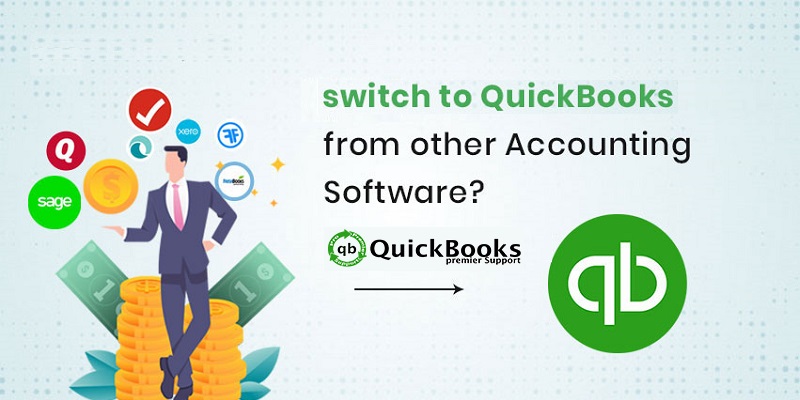In search of the process involved in switching from different accounting software to QuickBooks desktop? If that is the case, then reading this article carefully till the end would surely be of some help. It should be noted that one can convert certain lists and reports from other accounting software to QuickBooks. This can be done by performing some set of steps that we will be discussing in this article.
To get a better insight into the process to switch from a different accounting software to QuickBooks, make sure that you read this article with much concentration. Or else you can also team up with our professionals for any sort of further technical assistance.
You might see: How to fix QuickBooks Company File Error 6189?
Converting lists and reports from other accounting software
The user will have to save the lists or reports in excel or .CSV format to move them to QuickBooks. The user can import the list and balances. Some lists and reports that the user might require from the existing software includes the following:
- Account lists
- Customer lists
- Employee lists
- Inventory / item lists
- Vendor lists
The user needs to run the financial reports for importing the balances. And before transferring the reports to QuickBooks, the user will have to create the reports for the same dates. This step will ensure that switching to QuickBooks becomes smooth.
- Balance sheet
- Trial balance (Only account closing balances will be imported)
- A/R aging detail (Name, Amount, Document Number, Date and due date)
- A/P aging detail (Name, amount, document number, date and due date)
Information related to how QuickBooks matches the fields you import
- Chart of accounts (name, number, and account type)
- Customer list (name, company name, contact (2), bill to address (1), ship to address (1), phone (2), fax (1), email(1))
- Employee list (name, SSN #, address (1), Mobile phone (1), email(1))
- Item list (type, name, description, price, cost, qty on hand, value on hand, income account, COGS,\Expense Account, Asset account
- Vendor list (name, company name, contact (2), main address (1), phone (2), fax (1), email(1))
Classes (a category on your lists) won’t convert from other accounting programs. The user won’t be able to reconcile as there isn’t any historical data in the migrated file.
The user needs to import the reports in the order below for a successful migration. The user should learn the process to import QuickBooks data.
- Chart of accounts
- Customer list
- Vendors list
- Item list
- Employee list
- Accounts payable
- Accounts receivable
Read also: How to Toggle to Another QuickBooks Edition?
Final Words..
We believe that switching from a different accounting software to QuickBooks desktop can be easy once the steps that we have mentioned in above are incorporated. Thus, if you are still not satisfied and aren’t able to perform the steps for some reason, then do not think much in contacting us at +1-844-539-0188, and our QuickBooks desktop technical support professionals will ensure to come up with the most effective solutions for you.