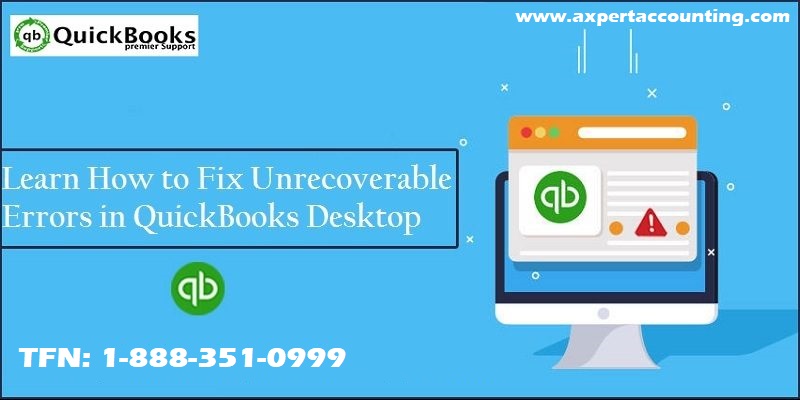QuickBooks is unarguably one of the best accounting software in the world. It offers a wide range of services and has been helping small and medium businesses with their finances. Each year the software is launched with new features that make accounting and bookkeeping hassle-free. Even though QuickBooks is a very useful software to use many times customer faces a few technical errors. Data issues, network problems and more. One of the very common ones is the QuickBooks unrecoverable error. In this article, we will be discussing this issue in detail and also the factors that trigger this error and effective troubleshooting methods. Reading this article till the end will help you overcome this issue. However, if you are stuck and not able to implement troubleshooting steps on your own, you can contact our technical support team at our QuickBooks support number i.e. +1-844-719-2859 and we will assist you immediately.
Read Also: QuickBooks Time Login Issues: How to Resolve
What is QuickBooks Unrecoverable Error in QuickBooks Desktop?
QuickBooks Unrecoverable Error indicates that the software has experienced critical application fault. You may receive this error while opening or working in your QuickBooks Desktop software. At the time when you are operating QuickBooks and you encounter an error, it appears on the screen with a warning message i.e. QuickBooks has encountered a problem and needs to close. It displays one of 50 different numeric error codes each of them consisting of 10 digits in a 5-digit space 5 digits sequence (e.g. 15144 57386). This error happens majorly when you open your file or when you try to Save, Print, or Ship icon at the top of a transaction.
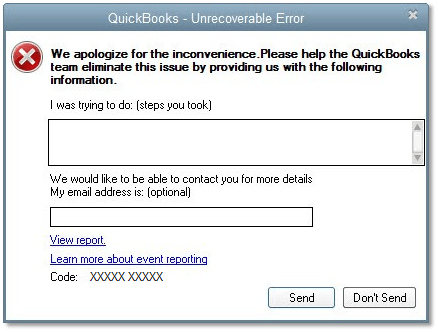
List of the Unrecoverable Errors in QuickBooks
Below are few of the unrecoverable errors that comes in QuickBooks desktop:
| 00000 14775 | 13730 84631 | 00227 55008 |
| 19758 63847 | 20103 33023 | 20888 41171 |
| 15563 13890 | 02457 79428 | 13824 75582 |
| 00000 15204 | 00551 46274 |
What are the Causes of QuickBooks Unrecoverable Error?
The most common reasons why you get an unrecoverable error are:
- QuickBooks getting crashed
- Missing QuickBooks or Windows updates
- Network issues
- Data damage
- A window or windows were left open while closing the file.
- QuickBooks didn’t close properly.
- When QuickBooks components doesn’t start properly or the dynamic link library (DLL) files are missing or corrupted due to the system clutter.
- Computer and technical issues
- Your security programs are falsely marked unsafe to any QB program file.
How to Recognize QuickBooks unrecoverable error?
- Sudden crash in QuickBooks while opening or working
- Update stops or remains incomplete
- Closing of main program window
- QuickBooks freezes or not working properly
- Files and transactions remaining unsaved
In what Symptoms this error occurs?
The following error can be experienced in the said situations:
- One of the basic situations can be when you make use of the direct deposit to send payroll
- Another situation is when the user accessing the feature named open previous company
- In case of making a backup of the company file
- Moreover, when the user runs, verify or rebuild utility
- Another case can be when upgrading the payroll software
- You can also experience this issue while saving a record of a transaction
- When importing the accountant’s changes
- Seeing an unrecoverable error at the time of running rebuild utility
- Or while emailing, saving or printing the documents of QuickBooks
Read Also: How to Fix QuickBooks Error Code H202?
Ways to Fix QuickBooks Unrecoverable Error
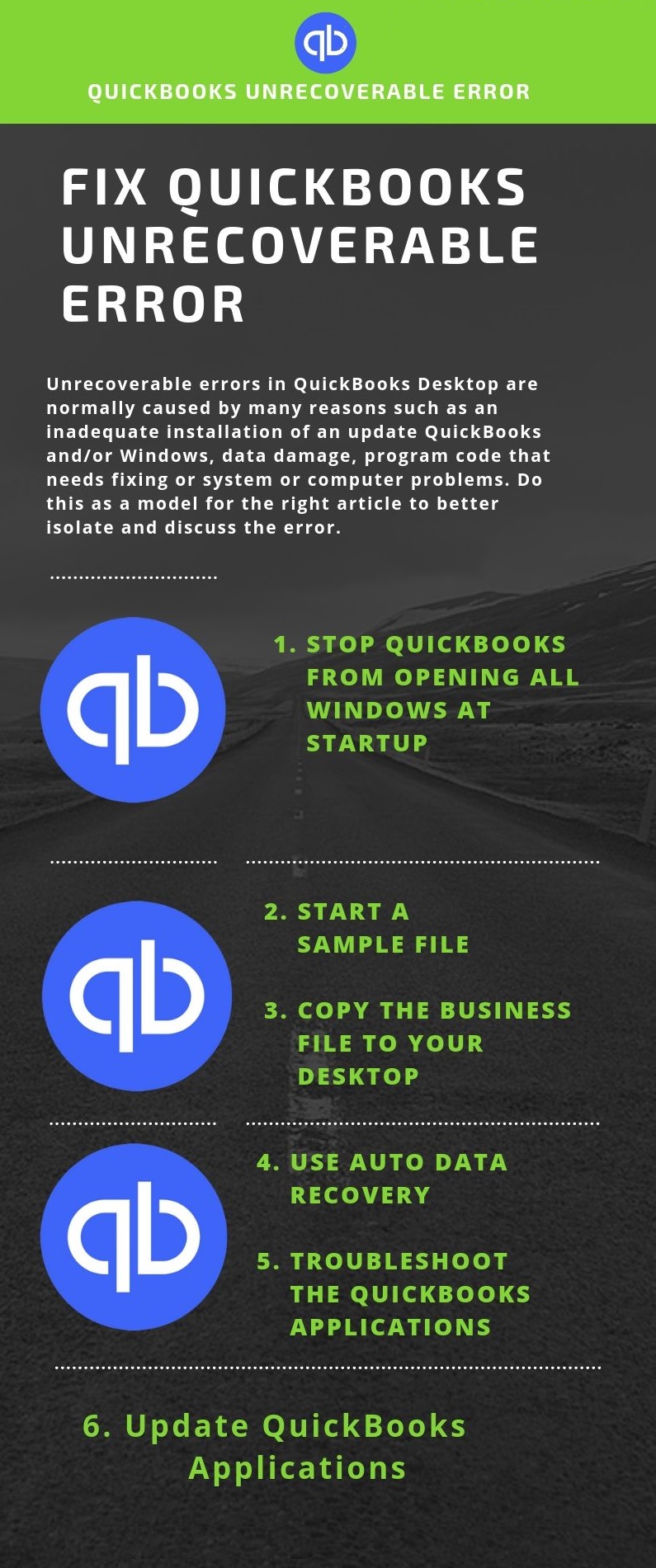
The Following are simple solution to QuickBooks Unrecoverable error. However, before trying these fixes ensure that the QuickBooks Desktop is up to date.
Solution 1: Run Reboot.bat file
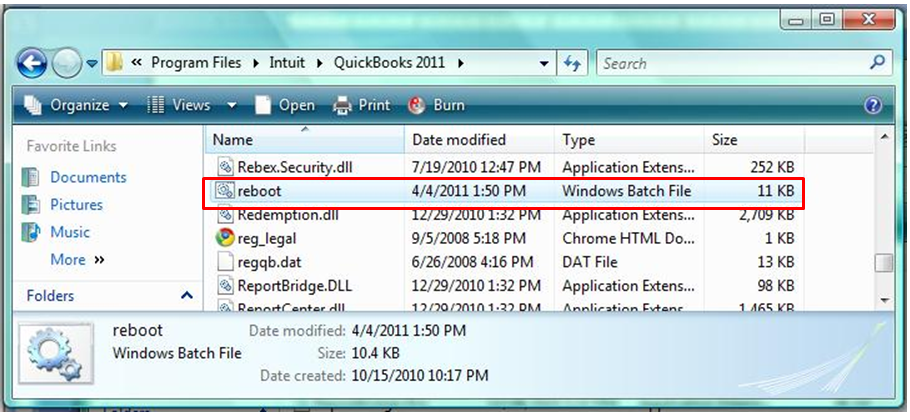
- Find the reboot.bat file under “C:\Program Files (x86) \Intuit\QuickBooks xxx Ver 00.0” (xxx denotes your QuickBooks Version & 00.0 denotes the current version of your QuickBooks).
- Click right on “Reboot.bat file” and run the file as administrator
- Then, open your program to check if the problem has been resolved and if not, then again reboot your computer and try again.
Solution 2: Change the way you save the Form
- You either have to use the Save & Close button or the Save & New button which is at the bottom of the form to save the transaction.
- When you are saving the transaction do not leave the cursor on a blank line of the sales form, instead, leave it on a line that has some item filled in.
- Click on To Be Printed before you save the transaction.
- To print it go to File and then Print Forms.
- If you face an unrecoverable error in QuickBooks when you are printing, then make modifications or edit your preferences.
- Click on Preferences from the Edit Menu and select it
- Under the Company Preferences tab, click on Clear Save Transactions before you click the printing check box.
- Tap on OK to save changes.
Solution 3: Open QuickBooks in safe mode and prevent it from opening from all the windows
- First of all, Press the Alt+Ctrl+Del keys from your keyboard and go to the Task Manager.
- Close all the QuickBooks processes under the processes tabs.
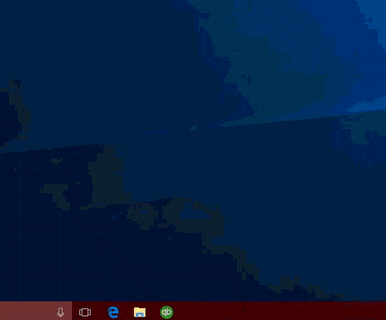
- Press and hold the Ctrl (Control Key) + V to “Start QuickBooks in Safe Mode” and then double click the Program Icon.
- Continue to press Control Key (Ctrl) till the launch of QuickBooks application and till you sees the “No Company File Open Screen”.
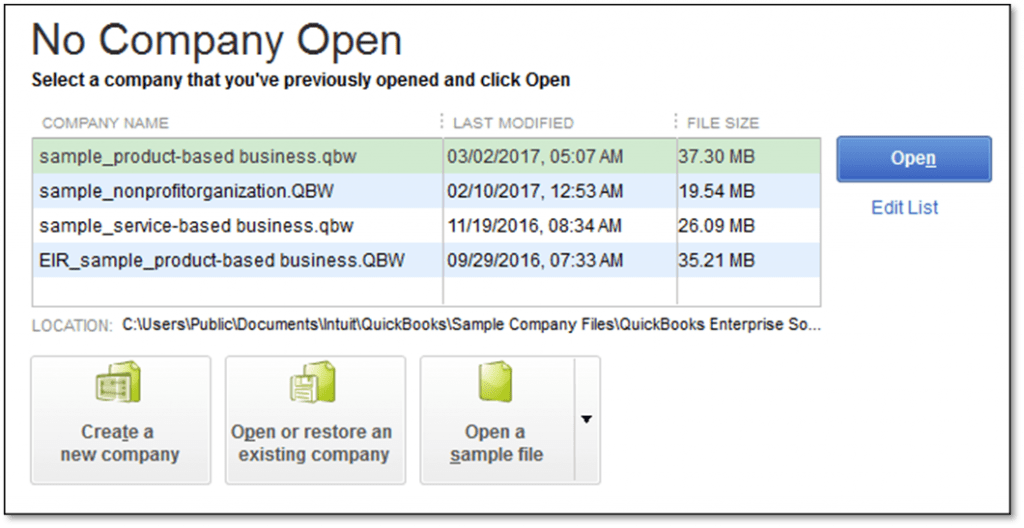
- Release the key when QuickBooks opens without any error. Before you attempt to open the company file, close and open the application normally 2-3 times to make sure that the problem is fixed.
- After checking the application properly, open your company file by pressing the Alternate Key (Alt key) and holding till the file opens. Close and open the file 2-3 times to check if it is fixed properly.
See Also: What are the latest features of QuickBooks premier 2020?
Solution 4: Open the “Sample File”
Do ensure that QuickBooks is closed when you follow the below-mentioned steps.
- First, double-click on the QuickBooks icon and then hold the CTRL key
- Don’t release the CTRL key till the New Company open screen is displayed
- After this click on Open a sample file

- Select any company file from the list that opens
- You will be asked to restore or update the Sample File click on Yes to continue with it.
Solution 5: ‘Use the QuickBooks Clean Install Tool’ to refresh the QuickBooks installation folder
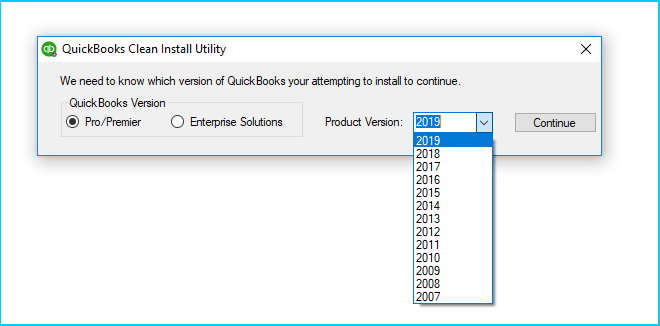
- Close the programs of QuickBooks and its processes from Task Manager.
- Download the QuickBooks clean install tool” and run it to refresh the QuickBooks folders.
Note: Get your “QuickBooks License Number and Product Code Information Handy” before moving to the next step.
- Select QuickBooks from the installed programs list by going to the control panel.
- Select Uninstall / Change from the top and follow the uninstall instructions till the end.
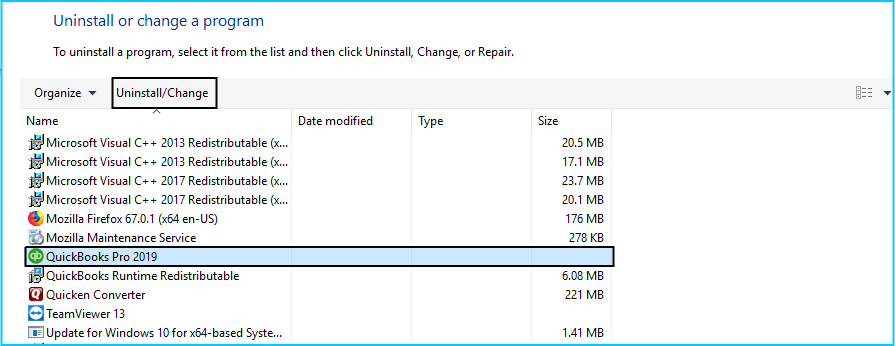
- Restart your computer and Update your windows
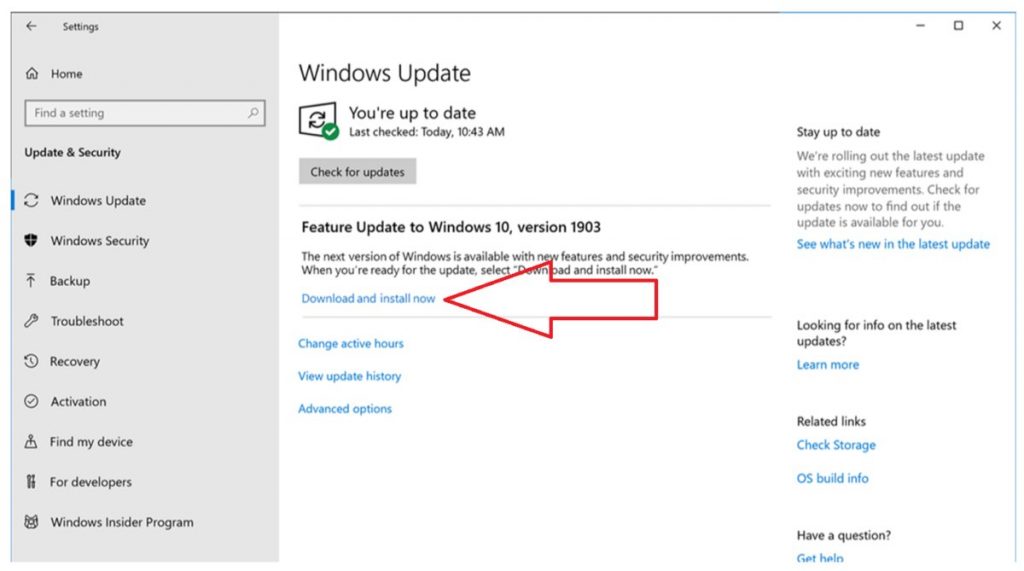
- Download the QuickBooks again and select the correct values from the drop-down menus on the page.
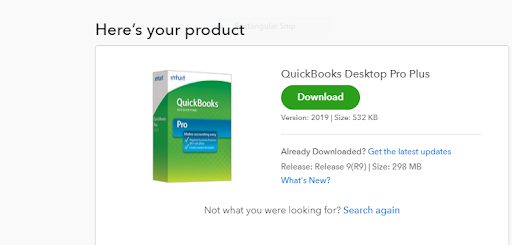
- Follow the installation wizard and run the setup till the end and ensure if QuickBooks works.
- A simple thing to do is uninstall and then reinstall QuickBooks software using clean install utility.
Solution 6: Run the Windows System file checker
- First, click on the Start key and type the command in the search box.
- Press the CTRL+SHIFT keys together and Press the Enter key.
- You will get a Prompt box on your desktop screen, hit a click on Yes.
- A black screen will open on your computer screen.
- Now type sfc/scannow and hit on Enter key.
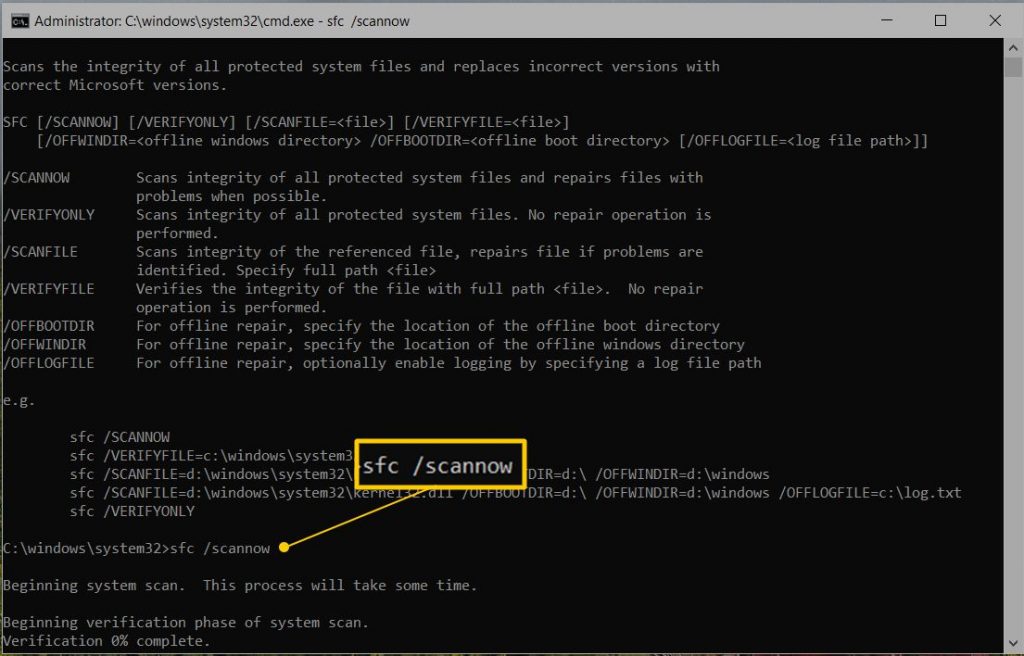
- The scan process will begin. You have to wait for a few minutes until it completes.
- Once the procedure is done, just follow the on-screen commands to resolve the unrecoverable error in the QuickBooks desktop.
Read Also: QuickBooks Database Server Manager
Solution 7: Repair with “QuickBooks Component Repair Tool“
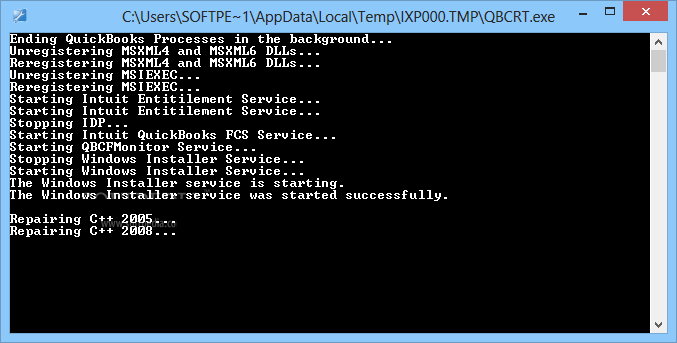
- Download the QuickBooks component repair tool and install it.
- Run the tool and follow the instructions of the wizard.
- Reboot your computer by updating the windows
- Open the program to check if the problem is fixed.
Solution 8: Fixing the error manually
- The user needs to try to repair the QuickBooks software
- Furthermore, download and run the QuickBooks install diagnostic tool
- After that reinstall the QuickBooks Clean Install
- And try fixing the Microsoft components manually
- Reinstalling the microsoft.net framework
- Try to recover the Microsoft MSXML
- Ensure to uninstall and reinstall Microsoft Visual C++
- Reboot .exe file
Solution 9: Shut download the QuickBooks from accessing all windows
- Here you are required to press the ALT key
- Furthermore, double-click the QuickBooks icon
- You are now required to release the alt key if your system brings a dialog box then release the alt key
- Now, provide the password for the account that you logged into
- After that click on the OK tab
- Post that tap the alt key if the software is launched
- Conclude the process by leaving the ALT key
- Close all the apps running in the background when you access the QuickBooks application
Read Also: QuickBooks Desktop 2024: Download, Features and System Requirements
Solution 10: Suppressing the QB desktop when accessing the company file
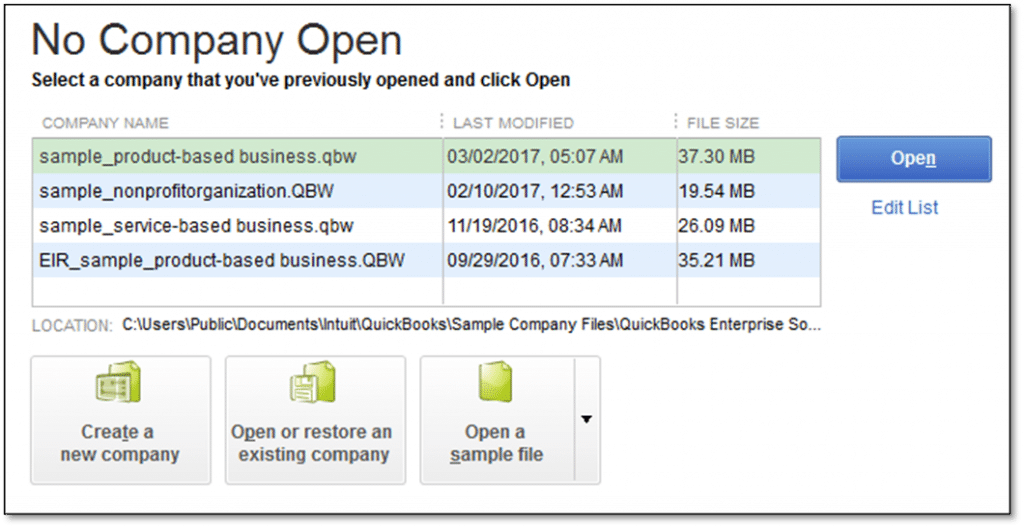
- During this process, press the CTRL key
- After that launch the QuickBooks application icon
- Open the no company open window and press the CTRL tab
- Now, you need to move towards the no company open window
- Post that choose the company file
- Once done with that press the alt key
- The user is then required to select the open tab
- The next step is to release the alt key after you are redirected to the login details
- After that, enter the login credentials
- Don’t release the alt key till the login page pops up
- The last step is to click on the OK tab
Solution 11: Running Quick Fix my Program
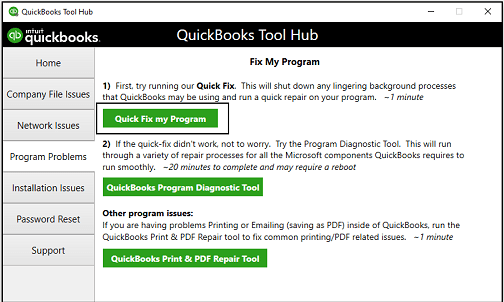
- Start the process by closing the QuickBooks desktop
- After that, download the upgraded version of the QuickBooks tool hub
- Post that ensure you save the file
- In case, Tool Hub is already installed, then try to acknowledge its version
- Select the Home tab
- Just access the file which you have downloaded successfully
- Keep in mind that the file was saved as QuickBookstoolhub.exe
- Perform the onscreen steps to install and agree
- In case the installation process ends, then click on the agree tab
- Double-click the tool hub and access it
- Select the tab to choose the tab named Program Problems
- Also, choose Quick Fix my Program
- Run the tool and close all the programs running in the background
- Start the QuickBooks desktop and the data file
Solution 12: Verify the number of users
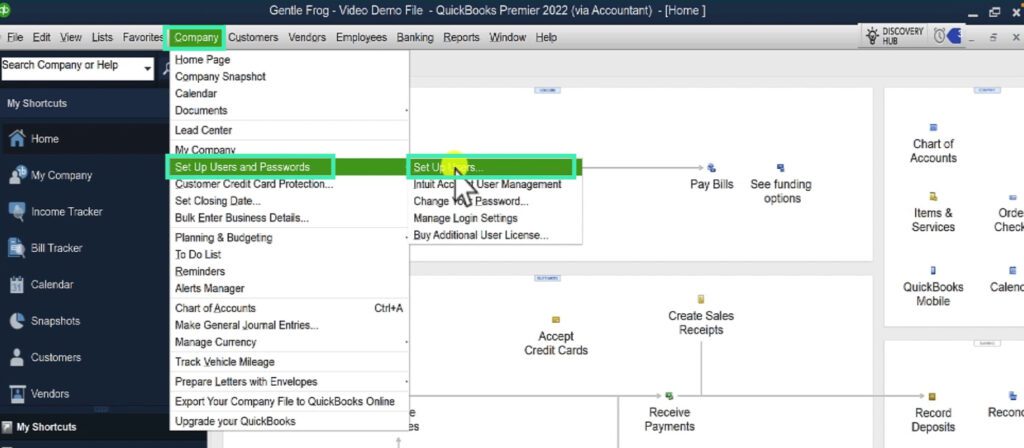
In case, regular user cannot access:
- Start the process by clicking on the setup users and passwords
- Post that, select the setup users
- And also head to the enterprise users
- Click on the user options in the company menu
- Click on the icon named Setup Customers and Roles
- After that click on Add User
- Provide the relevant user name along with the password
- Also, click on the Next tab
- Ensure that you are not using the damaged username
- Once done with that try to customize the customer according to your wish
- Click on the finish tab
- And also head to the file menu
- Select the close company/log off
- With the new login credentials sign in to the file
If admin user cannot access
- Here, you need to first close QuickBooks
- After that, download the QuickBooks tool hub
- Choose the QuickBooks file doctor tool
- Let the tool scan for issues
- And perform the necessary steps that appear
Also Check it out: How to Rectify QuickBooks Error 1327
Final Words
We believe that the above-mentioned solutions will fix the QuickBooks Unrecoverable error and your software will start running smoothly again. Errors are annoying and frustrating but the best thing is that they can be resolved easily if you implement the troubleshooting steps with discipline. In case you stuck somewhere while applying these solutions and their respective steps, we highly recommend you to contact our technical support team for immediate assistance. You can reach out to the QuickBooks pro technical support number i.e. +1-844-719-2859 to get help and support.
FAQs Related to QuickBooks Unrecoverable Error
Run the QuickBooks Check Data feature. This will confirm the error in QuickBooks and suggest Rebuild Data. (Note: The file must be in single-user mode when running the data verification process.)
Type SFC /scannow and press Enter in the Command Prompt window. The System File Check utility checks the integrity of Windows system files and repairs them if necessary.
In the event of a power outage, a QuickBooks unrecoverable error may occur. Therefore, the software may not work and be paused mid-process. You may even encounter problems when your Windows computer has not been upgraded to the latest version.
To fix unrecoverable errors in QuickBooks software, you need to create a new administrator for your Windows system. You will need to select the “Account” tab available in “Settings” of your computer. Then you need to go to “Family and other people” so you can add new admins.