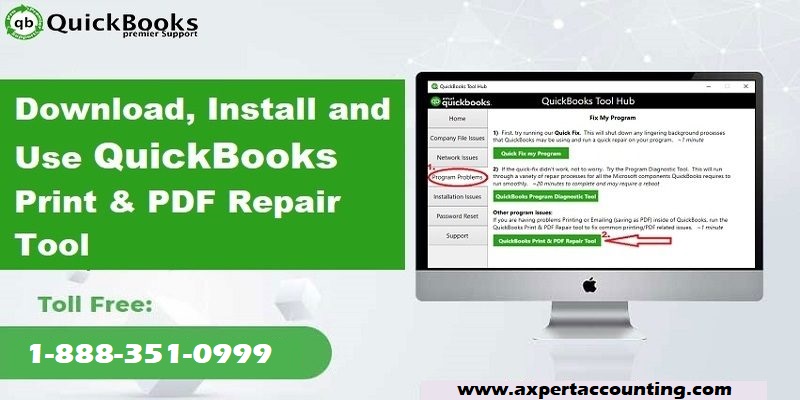A Complete Guide to Troubleshoot PDF Printing Problems using QuickBooks Print and Pdf Repair Tool
Intuit’s QuickBooks is one of the most used accounting software in the world. It has particularly benefited the small and medium sized businesses to a large extent with its powerful features. In fact, many claims that it has changed the way accounting is done. Right from managing finances to generating reports to invoices this application does it all to ease and streamline business operations.
QuickBooks has many powerful features and one such very effective one is QuickBooks Print and PDF. However, users often face issues while printing invoices, documents, pdf’s etc. In such scenario’s users are suggested to use the QuickBooks PDF and Print Repair Tool. This tool is designed to fix issues related to Microsoft components that come up while printing any documents. This tool resolves issues related to printing and PDF.
Read Also: How to reinstall QuickBooks for Windows using clean install tool?
How to Download and Use QuickBooks Print & PDF Repair Tool?
Follow the below given steps to know about the installation and downloading process of QuickBooks Print and PDF repair tool:
Step 1: The very first step is to download and install the QuickBooks tool hub
This step can be of great help as the QuickBooks tool hub has the potential to fix the common issues. The user is recommended to use the Tool hub on Windows 10, 64 bit. The steps to be followed are:
- First of all, the user is supposed to close QuickBooks
- And then, it is recommended to download the most recent version of QuickBooks tools hub. Also, the user needs to save the file where it can be accessed easily. It should be noted that if the user has already installed the QuickBooks tool hub before, then the user should look for the version by selecting the home tab. The version installed will be displayed on the bottom right or the user can also select the about to view the version.
- Now, the user will have to open the file which was downloaded earlier
- And also, follow the on-screen steps to install and agree to the terms and conditions
- The next step is to double click the icon on the windows desktop to open the tool hub

Step 2: Now, from the Tool Hub, the user needs to run the QuickBooks PDF and Print Repair tool
- In this particular step the user will have to select the program problems in the QuickBooks tool hub
- After that choose QuickBooks PDF and Print repair tool. This might take a minute or so to run
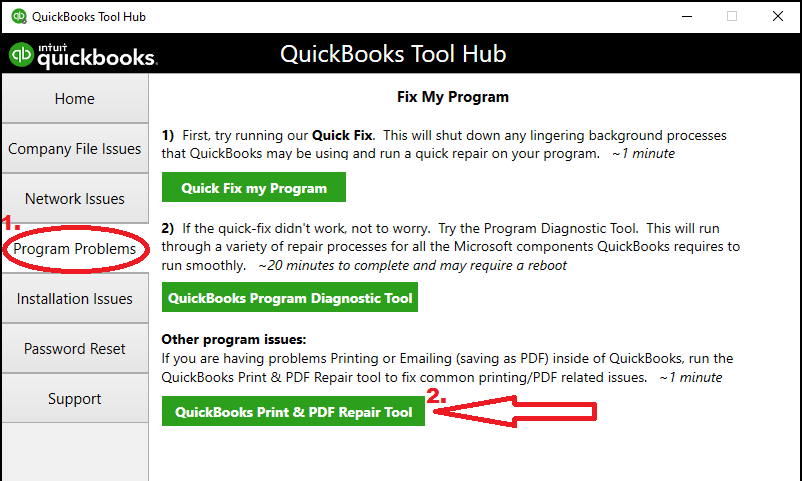
- The last step is to try to print, email, or save as a PDF from QuickBooks desktop again
Issues that can be resolve using QuickBooks PDF repair tool
Below are the errors that QuickBooks PDF Repair Tool can fix:
- Formatting issues that happen at the time of printing
- Printer yielding blank prints
- Unable to print reports, invoices, checks
- Print doesn’t respond
- After clicking on print command QuickBooks stops working
- Not able to save the PDF files through QuickBooks
- Problems when you try to install PDF Converter
- QuickBooks displays message ‘ The Device Not Ready’
- QuickBooks unrecoverable error
- Issues while updating PDF converter like error 30, 20 and 41
- Issues in printing the transaction reports
- PDF Converter is shown as offline
Important Points to Consider before using the QuickBooks PDF Repair Tool
- Ensure that the Printer is turned on or plugged in and is working properly
- Check if the printer can print from some other program. If it works then there are high chances that the problem may not be with QuickBooks
- Try restarting your system to see if that fixes your issues
- You might get a Printer Error message or things don’t get printed. You will be able to see Printer Code like
- Windows error dialog- In case there is issues with Windows then you will get this message
- QuickBooks Error Dialog: In case, you get the QuickBooks error dialog then it is suggested that you use the Repair Tool to resolve it.
- Issues come up when printing a transaction form: You can face one situation where you can print the reports, but you would be unable to print transactions. To fix this situation try changing the template of the form. Note that corrupted templates cannot be fixed, so you have to try some other.
Read Also: How to Fix QuickBooks Error Code 15221?
How to resolve the PDF and Print problems with QuickBooks Desktop?
All printer related information is stored into many files by QuickBooks. It has been observed that all QuickBooks printer related issues happen with the qbprint.qpb and wpr.ini files. If the qbprint.qpb and wpr.ini files are corrupted then they can lead to printing problems and if they are damaged then you will either get unfit or improperly scaled printouts In case of any issue, QuickBooks will surely display an error message.
- A qpb file has all details that are related to the printer selections and setup forms that are there in QuickBooks like estimates, invoices and more. In fact, there is a designated line for each form in this particular file.
- The .ini file is basically a text file that has all ‘general info’ about the Windows printer. The size of the file is small and there is hardly any problem with this file.
See it also: How to Fix QuickBooks Error Code 1328?
Manually Steps to Resolve QuickBooks PDF and Print problems
Following are the ways to troubleshoot the QuickBooks PDF and Print issues like a Pro:
Solution 1: Restore the backup
In case, you have used the QuickBooks backup process the qbprint.qpb and wpr.ini files will also be in the back-up. You have to fix the printer issue by restoring the files
Solution 2: Use QuickBooks Print and PDF Repair Tool
The QuickBooks Print and PDF repair tool resolves many errors especially ones related to PDF and print etc. There are various versions of this tool and you are suggested to always use the latest version.
Solution 3: Rename/Delete the printer file
In case, the issue doesn’t work either by restoring of the backup or running the printer utility tool then the last way to do it will be by deleting the damaged files and create new files again,
- Look for the files
- Now you have to rename them like qbprint.old or wpr.old
- After this you have to run QuickBooks and then open Company file.
- Choose File and the Printer Setup
- In the Form Name choose any transaction
- Lastly click on OK
Step 4: Adjust Windows user permissions for the XPS Document Writer
In case a windows user do not have any permission to print to the XPS document writer, then QuickBooks won’t be able to convert the file to a .pdf. The user might have to login with admin rights to change the permissions.
- In this method, the user needs to open the printers control panel in windows
- After that right click the Microsoft XPS document writer and then select printer properties
- Also, choose the security tab
- The user will then have to select the everyone user group
- This is an optional step, in case everyone group is not in the list, then user can select the add tab and then enter everyone in the field. After that select check names and hit OK
- Once done with that, the user needs to select the print and then hit OK in the allow column
- The next step is to navigate to the C:\Windows\System32\spool in windows explorer
- Now, choose the printers and properties options respectively
- And also, click on security
- Followed by selecting edit option
- The user will then have to choose add
- And also, type local service and hit enter
- After that ensure local service has full control and also hit OK button
- To end the process, open QuickBooks and make an attempt to create a .pdf file
See Also: Fix QuickBooks Error 6129 0- (QB Database Connection Verification Failure)
Conclusion!
If still you cannot fix issues or have any query regarding the QuickBooks PDF and Print Repair Tool then connect with QuickBooks desktop support team at +1-844-719-2859 who will give you an instant solution to your problem.