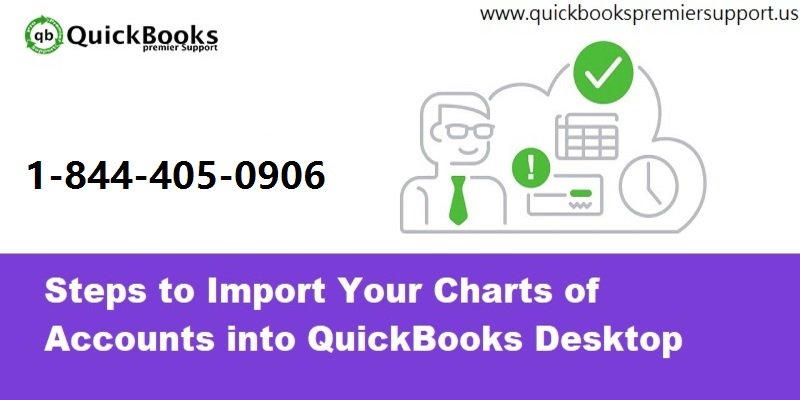QuickBooks is one of the foremost accounting software, designed by Inuit Inc. It is the unique software used in a mid-sized and small company. It is important for the organization to manage its financial accounting effortlessly. QuickBooks also has many different functions like electronic funds and time tracking options for employees. It has always proved to be useful for its users. Sometimes, QuickBooks face errors due to some technical issues. In this article, we will discuss how to import the charts of accounts in QuickBooks desktop.
Read Also: How to fix QuickBooks error code 404?
Reminders before you import your Charts of Accounts into QuickBooks
Importing a Chart of Accounts is additive, the import will add accounts to the existing Chart of Accounts but won’t remove any duplicate or QuickBooks Online default accounts.
When the users import their Chart of Accounts, the Type and Detail Type must exactly match the types available in QuickBooks Online, including capitalization. If they don’t match, you can either get a red error message and will have to change each line manually, or the import operation will fail.
Requirements to import the files
- The import file size should be limit to 2 MB or 1000 rows per import.
- The file must be in Excel or CSV format and must have Account Type and Name fields.
- The users can import sub-accounts by using the parent account name.
- All columns must include headings.
Checkout the video to understand the process to import the charts of accounts into the QuickBooks.
You may also see: How to Troubleshoot QuickBooks Error 1904?
Steps to Import Your Charts of Accounts into QuickBooks
There are various solutions steps to import the charts of accounts in QuickBooks, which are given below:
Step 1 – First, Log in to the ‘QBO account’
Step 2 – Tap on the gear icon which is on the top right-hand corner of the page
Step 3 – Now, click on ‘Import Data’
Step 4 – Then, tap on the ‘Chart of Accounts’ icon
Step 5 – Tap on the link that says ‘Download a sample file’
Step 6 – Open the Downloaded file and clear the sample data.
Step 7 – Copy the data in one column at a time.
See Also: What is QuickBooks error code 6123, 0?
Mapping QuickBooks Fields
Field NameFormatDescription
| Name* | Text (Max Length: 31 Characters) | Name of the Account. Sub Accounts can be given as “ParentAccount:SubAccount” |
| Account Type* | Reference Text (Max Length: 11 Characters) | Name of the Account Type. E.g. Income, Expense. |
| Account Number | Text (Max Length: 7 Characters) | GL Account Number. |
| Bank Account Number | Text (Max Length: 25 Characters) | Bank Account Number. |
| Description | Text (Max Length: 200 Characters) | Free form text description of the Account. |
| Opening Balance | Decimal | The Opening Balance Amount. |
| Opening Balance Date | Date | Opening Balance Date |
| Currency Code | Text (Max Length: 64 Characters) | Currency Code Ex: USD, CAD |
Hopefully, this article helps the users to import their charts of accounts into QuickBooks. If the above-mentioned solutions fail, the users may coordinate our professionals. We provides a 24/7 active service to solve all the technical problems that the users face while using the QuickBooks software.
You may also like: How to troubleshoot QuickBooks error code 6175?
Conclusion!
Users may contact the QuickBooks premier technical support team, by dialing our toll-free number i.e. +1-844-719-2859. Experts are always there for you.