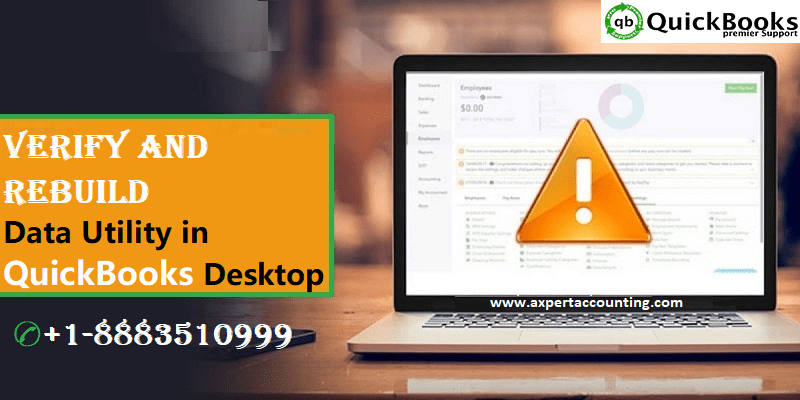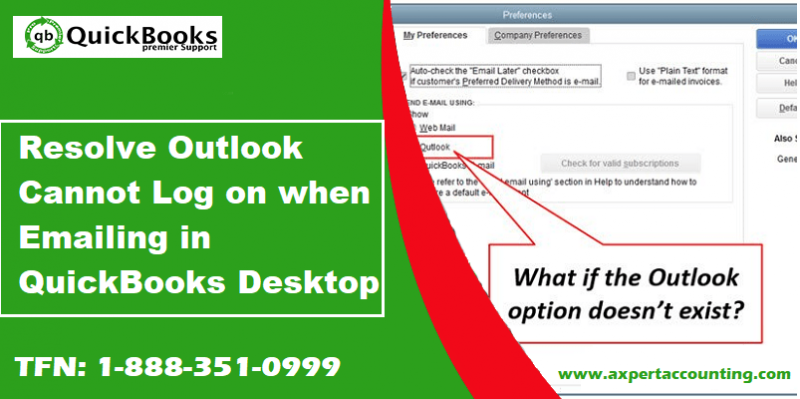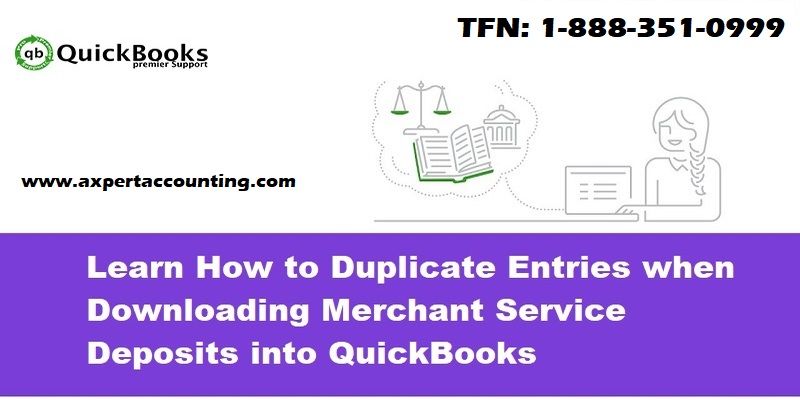Learn the causes and solutions of fix data damage on your QuickBooks
QuickBooks Accounting Software is used by hundreds of thousands of businesses for keeping data, assets and liabilities safe. But, there are times when, due to slight errors, the entire collection of data gets damaged or in brief, is unable to be processed. Now, QuickBooks Desktop which is one of the most popular accounting software also receives issues similar to this and it is known as QuickBooks Desktop Data Damage Error.
To ensure that all the users of QB desktop are able to fix this error without any loss of data, we are going to discuss the error, possible causes, and also step by step procedure to fix data damage on your QuickBooks Desktop company file. So, without further ado, let’s get started.
You may also see: Fix QuickBooks Payroll Error 17337
Why data damage error occurs on your QuickBooks Desktop company file?
This error generally shows up when any QuickBooks company file is damaged and thus it is not processed by the software. Now, what happens is that without company the file being in access, the user will not be able to do any sort of work on the files and data which is previously stored in the system. This particular issue is hard to locate as it can be caused due to both internal factors as well as external factors.
What are the common types of Data damages in QuickBooks Desktop?
Following are the different types of data damages that a user might come across when they are facing the particular issue:
- Link Damage: In this case, the link between the transactions or simply the transactions themselves are damaged
- List Damage: In this case, the lists such as Items, Chart of Accounts, Vendors, Customers, and Employees might have been damaged
- Structural Damage: There are always a lot of tables and headers created to structure data which is stored in a proper manner. In the case of these headers or tables are damage, users have to diagnose the system for Structural data damage.
You may also like: How to Fix QuickBooks Error Code Skipped -111?
Top data damage errors in QuickBooks Desktop
Below we have created a list of top data damage errors that occurs in QuickBooks desktop. Also we have mentioned their corresponding data damage type and the transactions or modules affected:
| Title/Link | Damage Type | Transactions/Modules affected |
| Error -6000, -301: An error occurred when QuickBooks tried to access the company file | Structural | Networking |
| Error -6150, -1006 | Structural | N/A |
| Error: QBWin.log: LVL_SEVERE_ERROR–GetDecryptedCreditCardNumber The decryption has failed | List | Encrypted Data in QB (CC, SSN, Accounts) |
| QBWin.log: Verify list. Duplicate name encountered | List | Lists |
| QBWin.log: LVL_ERROR–Error: Verify item history target quantity on order mismatch error | Transaction | Sales Orders |
| QBWin.log: Orphan payee found in Online cache | List | Online Services |
| QBWin.log: LVL_ERROR – Error: Verify Item History: Build txn target bad pending state. Item = nnnnn | List | Items, Inventory Adjustments, Builds |
| QBWin.log: LVL_ERROR — Error: Verify Online Account Information: Invalid Customer ID number | List | Online Banking, Customers |
| QBWin.log: LVL_ERROR-error: Verify Account List Item ###: View out of sequence | List | Chart of Accounts |
| QBWin.log: LVL_Error–Error: Verify Item: Invalid tax agency | List | Items |
| QBWin.log: Verify Target: Invalid Open Balance | Transaction | Any transaction |
Read this also: How to Fix Crash: Com Error in QuickBooks Desktop?
How can we fix the QuickBooks Desktop data damage problem?
As we mentioned earlier, we will be offering you all the step by step procedure which you can follow and fix the QuickBooks Desktop Data Damage error. Basically, in case of this error, in particular, it can be fixed using the simple Verify Data and Rebuild Data functions. So, here are some of the reasons why the use of these features is easy and can solve a lot of issues:
- It can fix discrepancies on reports, invoices or bills which have a negative value
- It can detect all the files which are missing a proper name
- This can help in the identification of all the fatal errors in the QuickBooks Desktop
- These functions can run a well-data checkup to ensure that the company file is free from any sort of damaged or error
- It can fix missing transactions as well as can detect the Balance sheet reports which are not available on all the accounts linked with the server.
Steps to verify data in QuickBooks Desktop
Step 1: Start with choosing the options Window and then select the option of Close All
Step 2: In order to verify data, head over to the File menu on the Menu bar and then click on Verify data which is under the Utility option
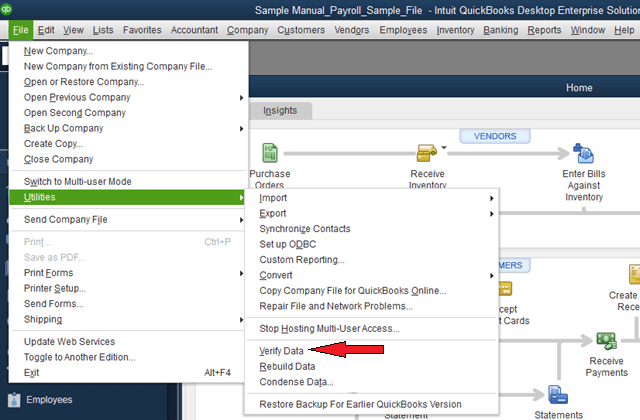
Step 3: once the data is verified, users will have to follow one of these two steps:
- If the message says, ‘QuickBooks Detected no problems with your data’ then no further action is required
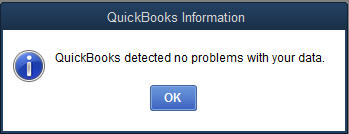
- If the message says, ‘Your data has lost integrity’ then, in this case, the message indicates that the data damage is there in the file and users will need to follow the further steps to rebuild data.
See Also: How to Fix QuickBooks Error 15215?
Steps to Rebuild data in QuickBooks Desktop
Step 1: To rebuild data, head over to the File menu on the Menu bar and then click on Rebuild data which is under the Utility option
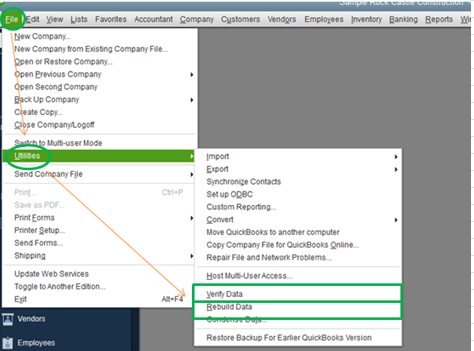
Step 2: Users will receive a warning message to back up the company file, Press OK. Here, select all the data which you will be requiring backup of. Once done, make the backup
Step 3: once the backup is created, the Rebuild data utility function will automatically start
Step 4: After the message ‘Rebuild has completed’ pops up, click on OK to complete the process

See Also: How to Fix QuickBooks desktop Won’t open error after Windows update?
Final Words…!
We have incorporated all the QuickBooks Desktop data damage error related details in this post and hope that you find it helpful. If the issue persists even after trying all the aforementioned troubleshooting steps, you can call our 24×7 QuickBooks support team at +1-844-719-2859 for advanced solutions.