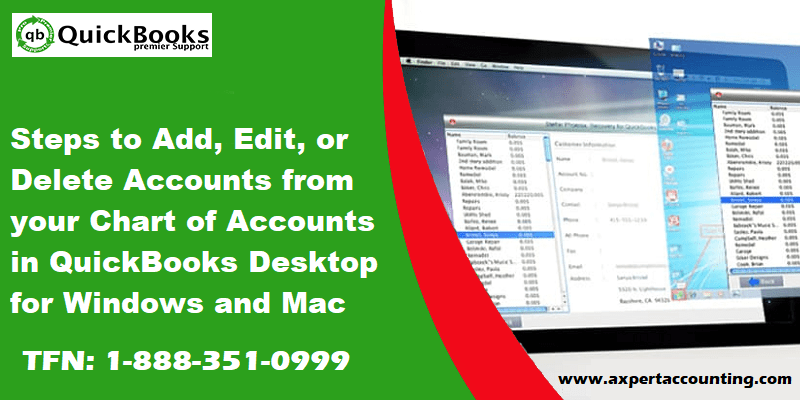Learn the process to add, edit or delete accounts from your chart of accounts in QuickBooks Desktop for Windows and Mac:
Creating, editing, or deleting the account from chart of accounts in QuickBooks desktop can be a tough task for some. Considering that, we have come up with this post today, where we are going to discuss the process to create, edit or delete account in QuickBooks. The chart of accounts carries a complete list of the accounts and their balance. The user can use the charts of accounts to track the money the company has and owes. Also, the amount of money is coming in and out can be tracked.
To know further about process to Add, edit, or delete accounts in QuickBooks Desktop for Windows and Mac, you can read this post till the end. Well, if you feel the need of any technical assistance, then feel free to reach out to us at +1-844-719-2859. Our QuickBooks Support Professionals and certified experts work round the clock to provide the best possible assistance.
You can also read: How to Toggle to Another QuickBooks Edition?
Steps to create a new account and subaccount
There are a couple of steps that the user needs to follow, in order to create a new account and subaccount. The steps involved are:
- The very first step is to visit the lists at the top menu and then choose the chart of accounts.
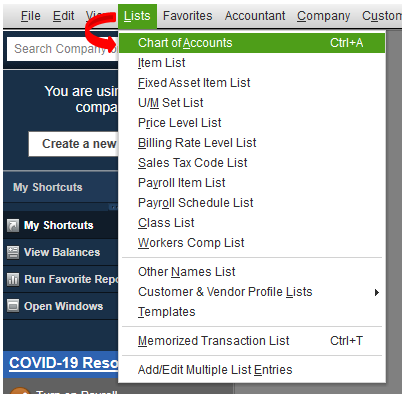
- Followed by selecting the account drop down menu and also select the New option for creating a new account.
- The next step is to select the account type and then hit continue.
- Moving ahead, the user needs to enter the account details.
- Also, select the subaccount of checkbox, if it is a child account.
- After that select the parent account from the drop-down menu.
- Lastly, hit save and close options respectively.
Editing an Account in QuickBooks Desktop
Now comes the editing of an account. The steps to be carried out by the users to edit an account are as follows:
- For this, the user needs to navigate to the lists at the top menu. Also, opt for the chart of accounts.
- The next step is to right click the account to be edited.
- And also, choose the edit account and also make necessary changes.
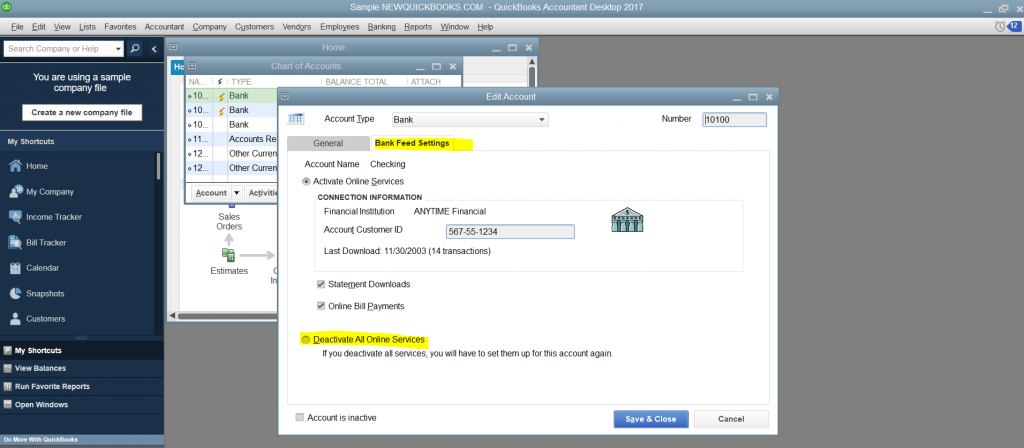
- The last step in this process is to choose save and close option.
Deleting an account in QuickBooks Desktop
The last process here is to delete an account. For deleting an account, the user can carry out the steps below:
- The very first step in this process is to navigate to the lists at the top menu, also choose the chart of accounts.
- Now, the user needs to right click the account to be deleted.
- Also, choose the delete account and hit OK button.
Read Also: How to Write Off Bad Debts in QuickBooks?
Steps to Add, edit, or delete accounts in QuickBooks Desktop for Mac
When you are setting up a company file in your QuickBooks desktop, it automatically adds accounts to your chart of accounts which are fit for your business type. In case you need for this then you can create changes to the existing accounts or add a new account so you can keep track of your transactions better.
Adding an account in QuickBooks desktop for Mac
- Firstly navigate to the Lists menu, then select Chart of Accounts.
- After that choose the + icon, then complete the account details. You can add different accounts.
- Once you’re done, choose OK button.
Edit an account in QuickBooks desktop for Mac
- First of all go to the Lists menu and then choose Chart of Accounts option.
- After that choose the account you want to edit.
- Next, choose the pencil ✏️ icon and then edit the account details.
- Finally hit a click on OK button.
Delete an account in QuickBooks desktop for Mac
You can only delete an account if you have the following conditions:
Note:
- You don’t use it in any transactions.
- It’s not assigned to any line items.
- It doesn’t have subaccounts. If it has subaccounts, you need to delete the subaccounts or move them to another parent account.
If you have above given conditions the follow the below given steps to delete an account.
- First of all navigate to the Lists menu and then choose Chart of Accounts option.
- After that choose the account you want to delete.
- And then go to Edit menu, then the select Delete Account option
- Finally Select OK.
Also see: How to Add a User License to your QuickBooks Software?
Conclusion!
There are the processes that the user can carry out for creating, editing, or deleting account in QuickBooks desktop for Windows and Mac. Moreover, if you are stuck somewhere, or if you feel any need of technical assistance at any point of time, we recommend you to consult a QuickBooks professional. Calling us at our QuickBooks customer support number i.e. +1-844-719-2859 can also be a great option for you. Talking to our professionals will help you in carrying out the process with much ease. Thus, feel free to discuss your query anytime, we will be happy to help you.