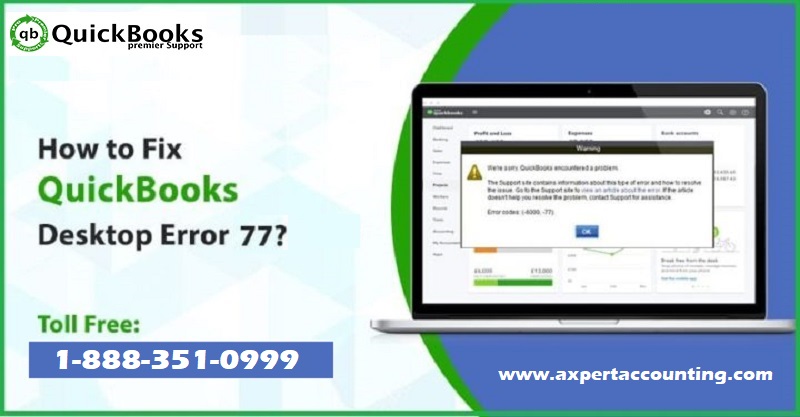Here is a quick user guide to fix QuickBooks Error 77 in 3 simple ways
QuickBooks Error Code 77, in most cases, occurs due to an error related to a company file. It may also show up when the accounting software, QuickBooks, fails to read the path location or due to some internal damage that has taken place. If you have received this error, continue reading this post, and we will tell you how you can fix this QuickBooks error code 77 using our simple troubleshooting steps.
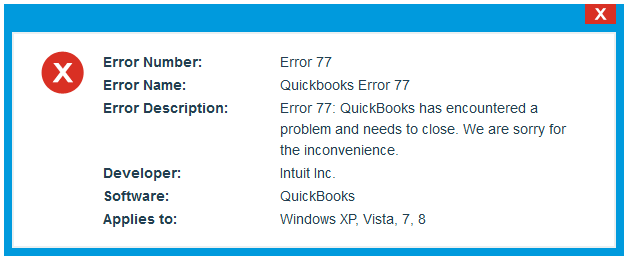
Symptoms of QuickBooks Error Code 77
The following are some of the most common signs of QuickBooks Error code 77. If you have been receiving these issues, your software may be likely to receive this error.
- You receive the error on your screen and your active software window immediately crashes
- Your system crashes frequently
- QuickBooks Error Code 77 keeps popping up on your computer’s screen
- Your windows computer has grown slow and/or does not reply to the commands through the mouse and keyboard.
What are the Reasons of occurring QuickBooks Error Code 77?
QuickBooks Error Code 77, also a run time error, may appear due to one or more of the following issues. Knowing the exact cause of the error may significantly help you fix error 77.
- Partial or defective set up of the accounting software
- Windows registry may have been corrupted
- Virus infection may cause the error
- One or more QuickBooks related programs may be infected
- One or more important file or features may have been deleted mistakenly.
See this Also: How to fix QuickBooks error code 392?
Solutions of QuickBooks Error Code 77
You can perform the following steps to fix the QuickBooks error code 77. Try using the software after every step and move on to the next step if the issue persists.
Solution 1: Install and Run QuickBooks File Doctor
- Before trying out any troubleshooting step, we recommend you to download and run the QuickBooks File Doctor
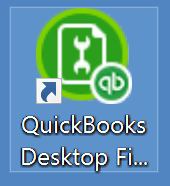
- After the download of the tool is accomplished, click on ‘qbfd.exe’ to install the QuickBooks File Doctor and follow all the instruction popping up on the screen
- The repairing tool will itself appear on the screen after the installation process is completed
- Use the drop down menu to find your company files
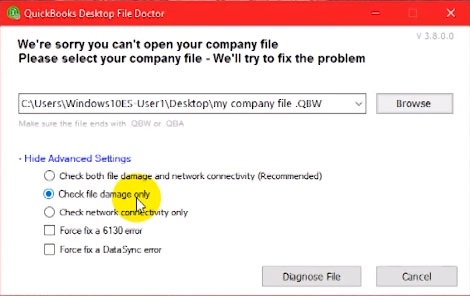
- If you are unable to spot the company file in the list, use the browse button to manually locate it
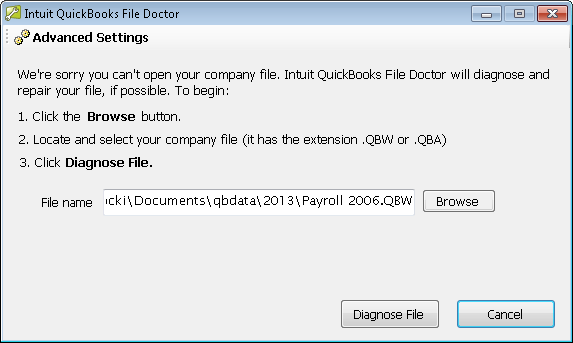
- Now Select one of the following options:
- File Damage or Network Connectivity: If a company data file is open or you notice any damage or view any error from 6000 error series such as 6000 -82, 6000 -305, 6000 -301
- Network Connectivity: When you are logged in to QuickBooks in multi-user mode and try to open the company file
- Click on the start button on the screen or keyboard
- Type Command in the box or press Ctrl + Shift + Enter keys on your keyboard
- Click Yes on the dialogue box
- Type cleanmgr and press Enter key
- Click on the checkbox of temporary files and other files you plan to remove
- Click OK button.
Read Also: How to Resolve QuickBooks Update Error Code 12031?
Solution 2: Reboot Your Computer
- Click on the Start button on the screen or keyboard
- Type system repair in the box and hit the enter key
- Next, press the system repair tab and provide the Administrator password
- Now, Go to the Local Company Files
- Find all .ND and .TLG files
- Rename the file to .OLD
- Check if the error code 77 is resolved
Solution 3: Install all available Updates
- Click on the Start button on the screen or keyboard
- In the search box, type update and press Enter key
- If you can see the updates, click on the installation updates tab
- Now, press the Start button and type in Command in the search box
- Now press the ‘CTRL + Shift’ keys together on the keyboard and hit enter
- Press yes in the permission dialog box that appears next
- Next type in ‘SFC/scannow’ in the box with a blinking cursor and press Enter
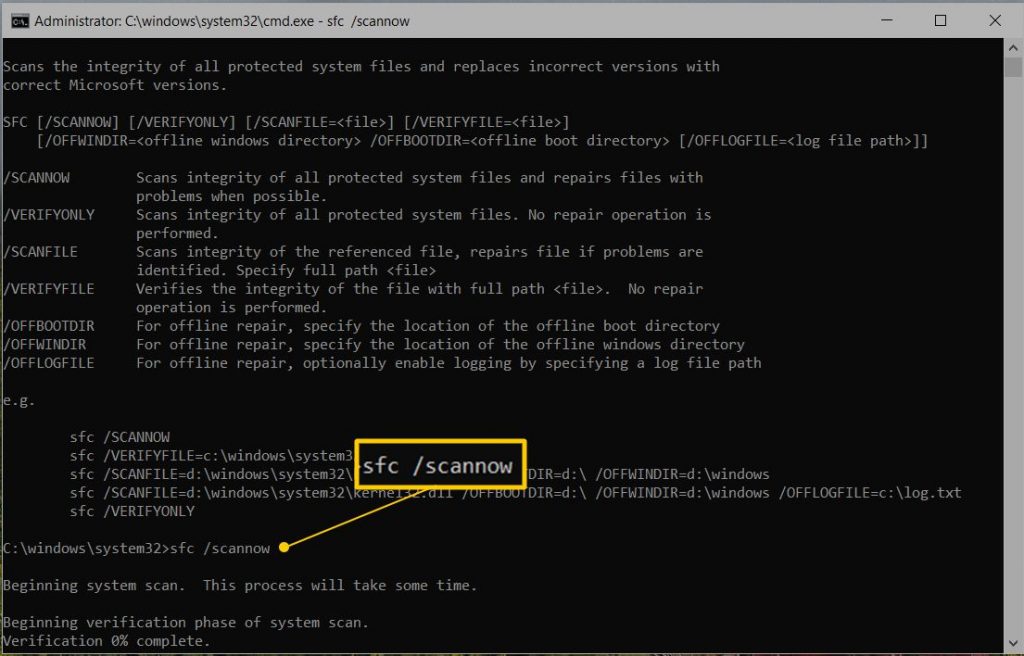
- The system file checker will instigate scanning the software for errors
- Follow the prompts on the screen and see if the error still exists.
Conclusion!
So this brings us to the end of this post. We hope that you find this article helpful. If you have any more questions or need help, please contact our 24×7 QuickBooks support team at +1-844-239-3583.